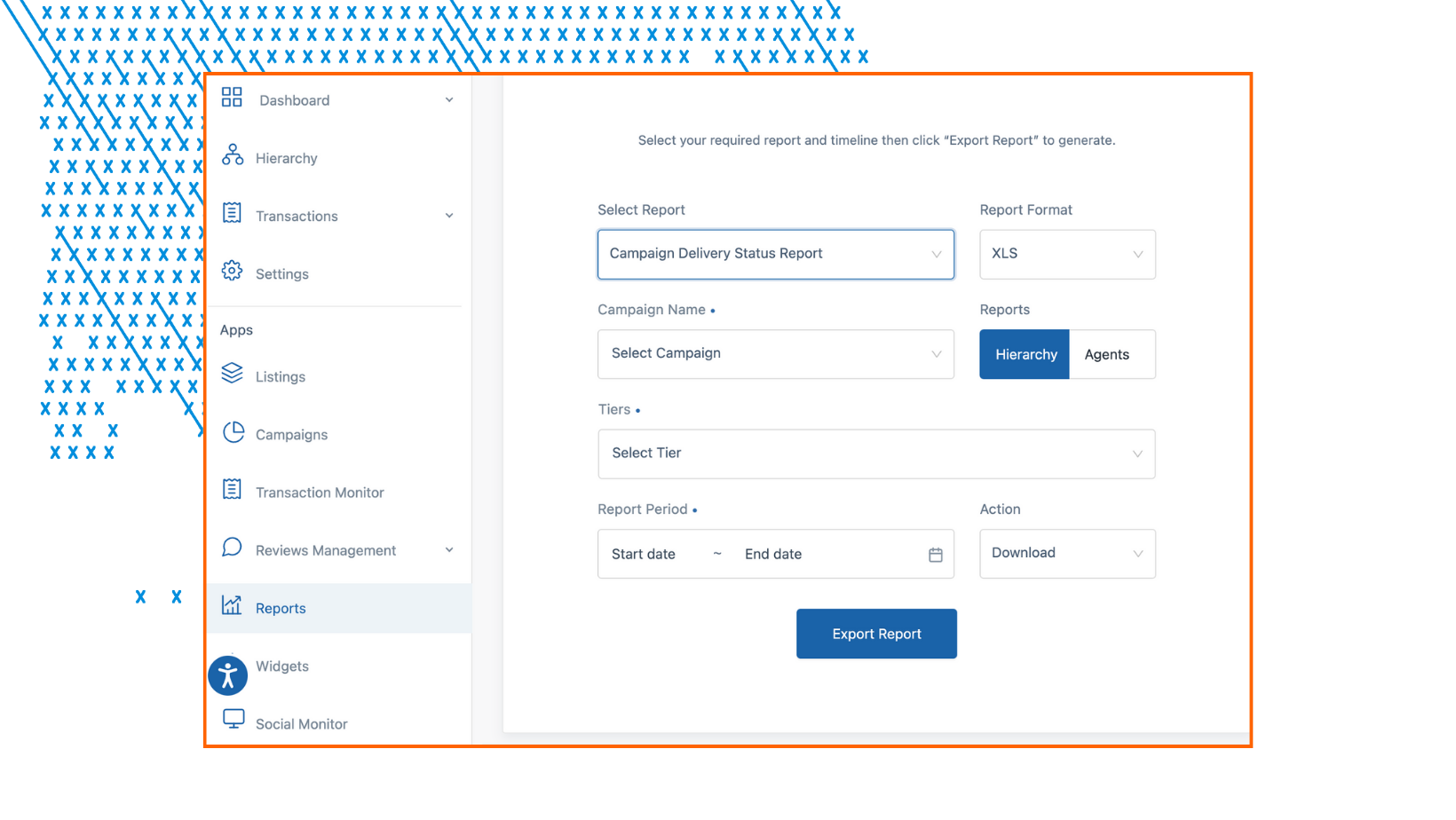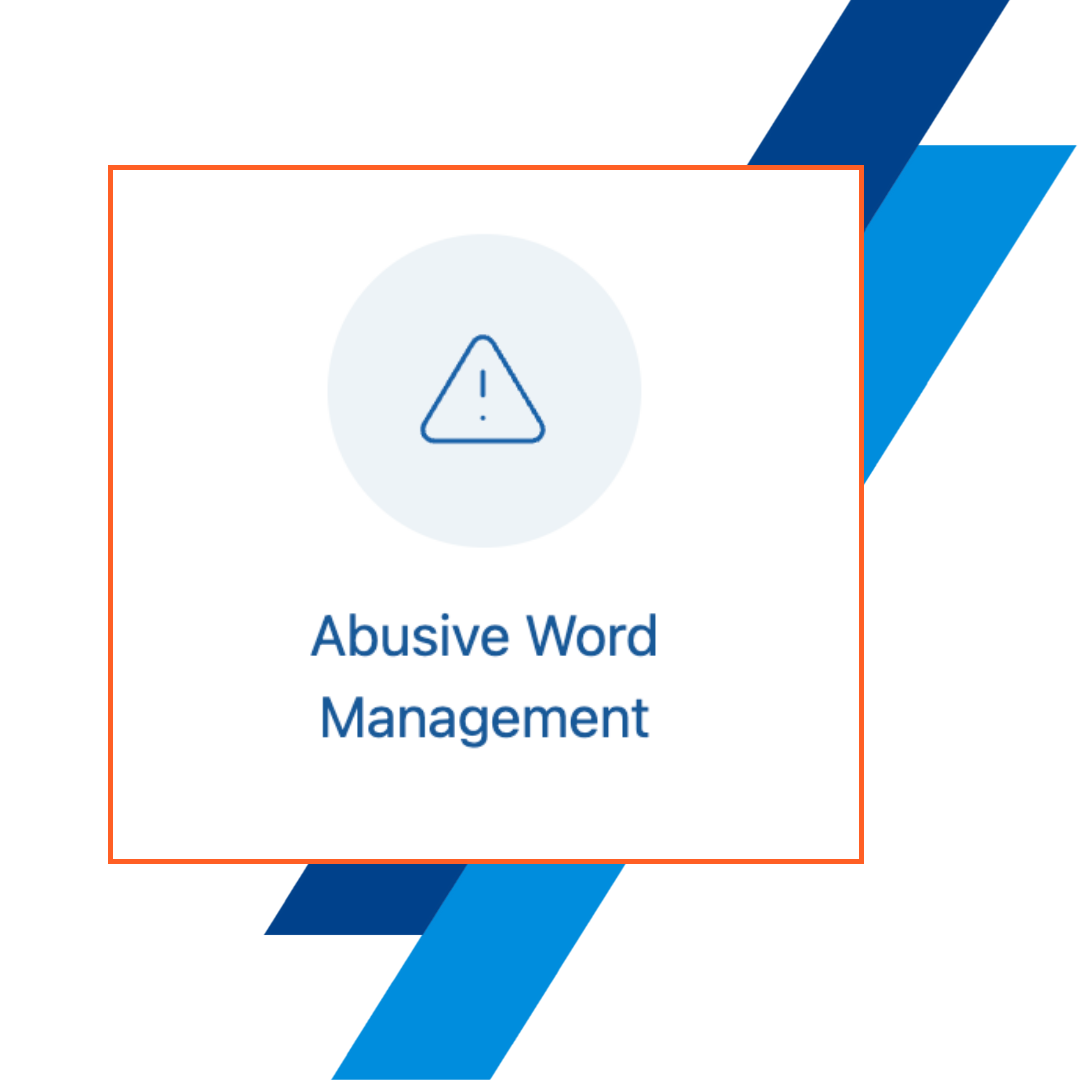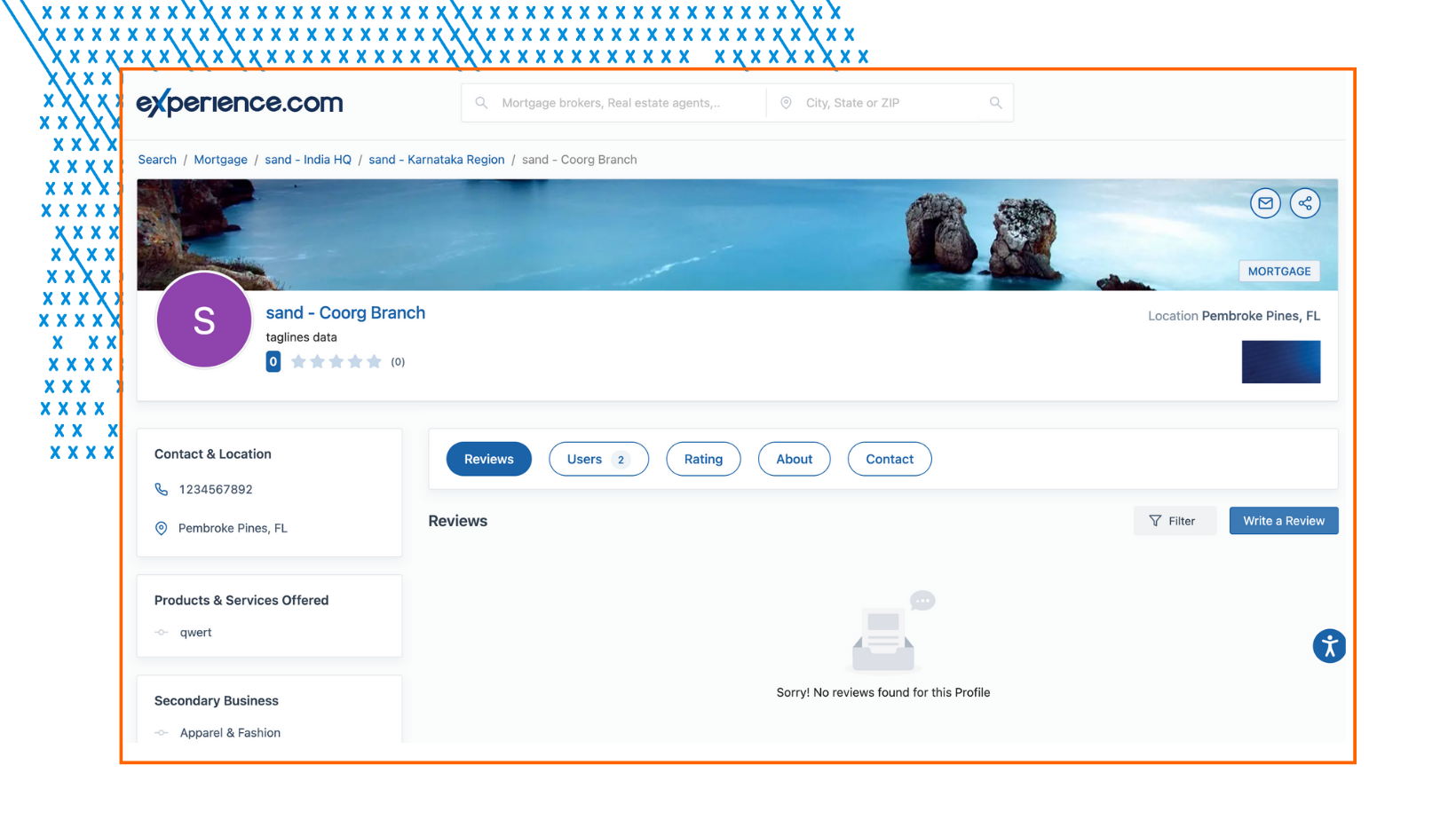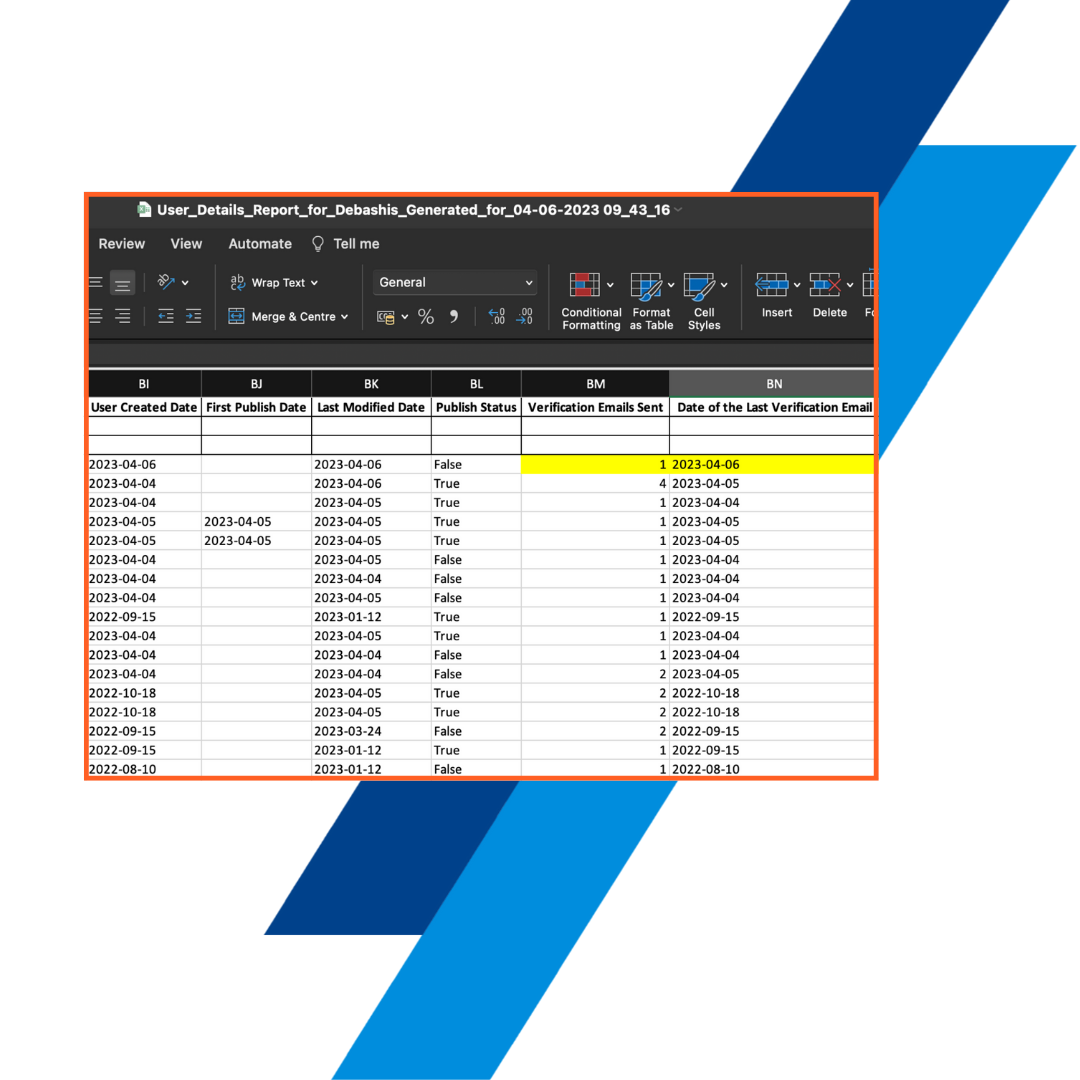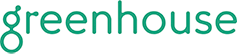New Campaigns Enhancements
Send Follow-Up Campaigns to Reviewers
- Admins, Account Managers, and Organization Managers can now trigger targeted follow-up campaigns for reviewers based on their Gateway response after survey completion. Under each gateway response tab of the secondary workflow settings, you can turn ON the "Follow-Up Campaign" toggle and choose from the list of active campaigns from the drop-down menu to send as a drip campaign.
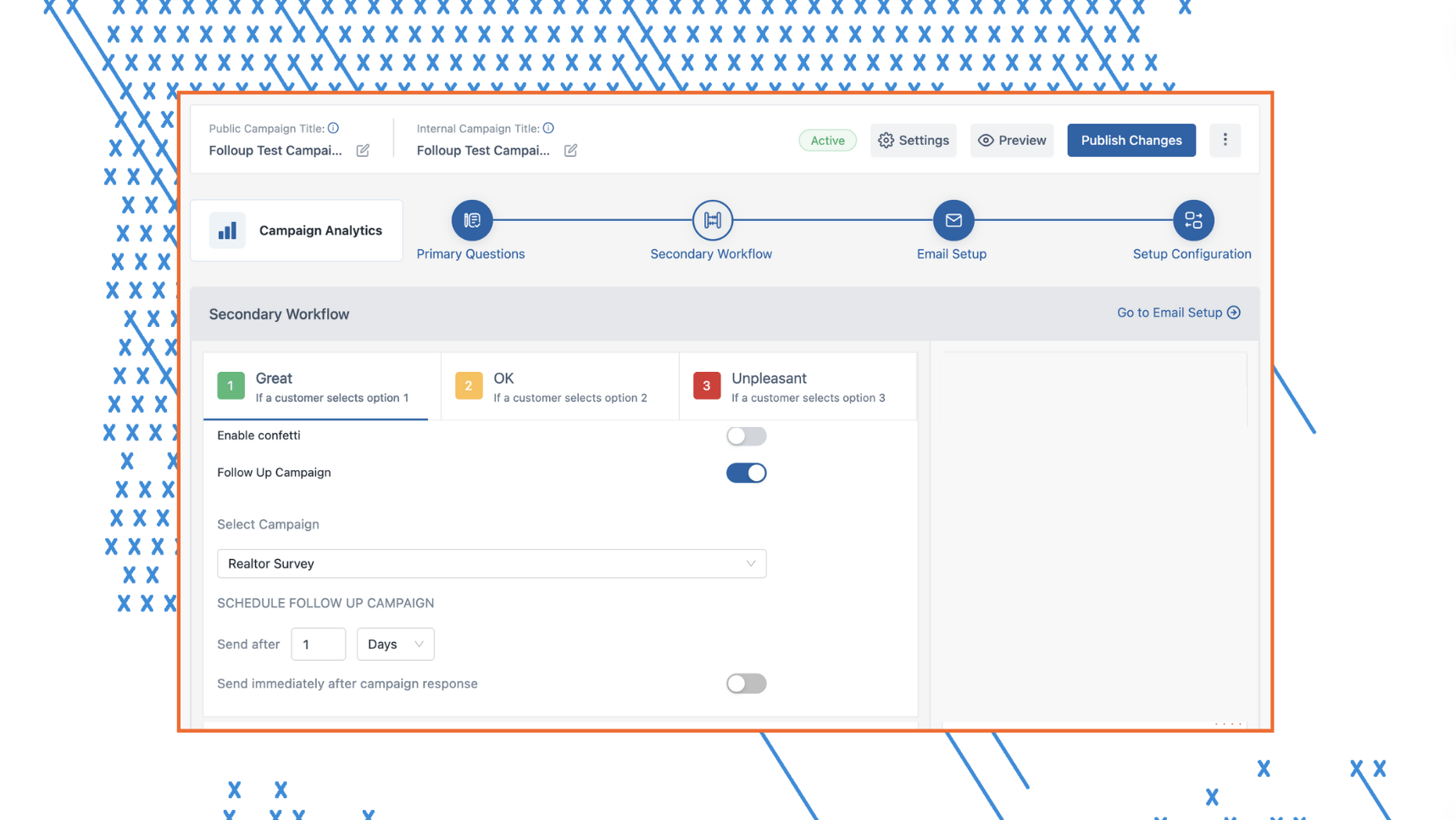
Embed a question in the survey email
- Admins, Account Managers, and Organization Managers can now embed the first question (must be a rating question) directly within survey email bodies. Enable the "Embed a question in survey mail" toggle on the Settings → Advanced settings tab and copy the HTML code from the advanced settings. Recipients click their chosen answer and seamlessly continue the survey.

Shortcut to Send Campaign Reminder Emails From the Account Dashboard
- Admins and Managers can now send reminders to Campaign recipients from the Account Dashboard. We've added a new "Send Reminder" button under the Active Campaigns card on the Account Dashboard. On clicking the "Send Reminder" button, you will be navigated to the incomplete survey page of the particular Campaign.
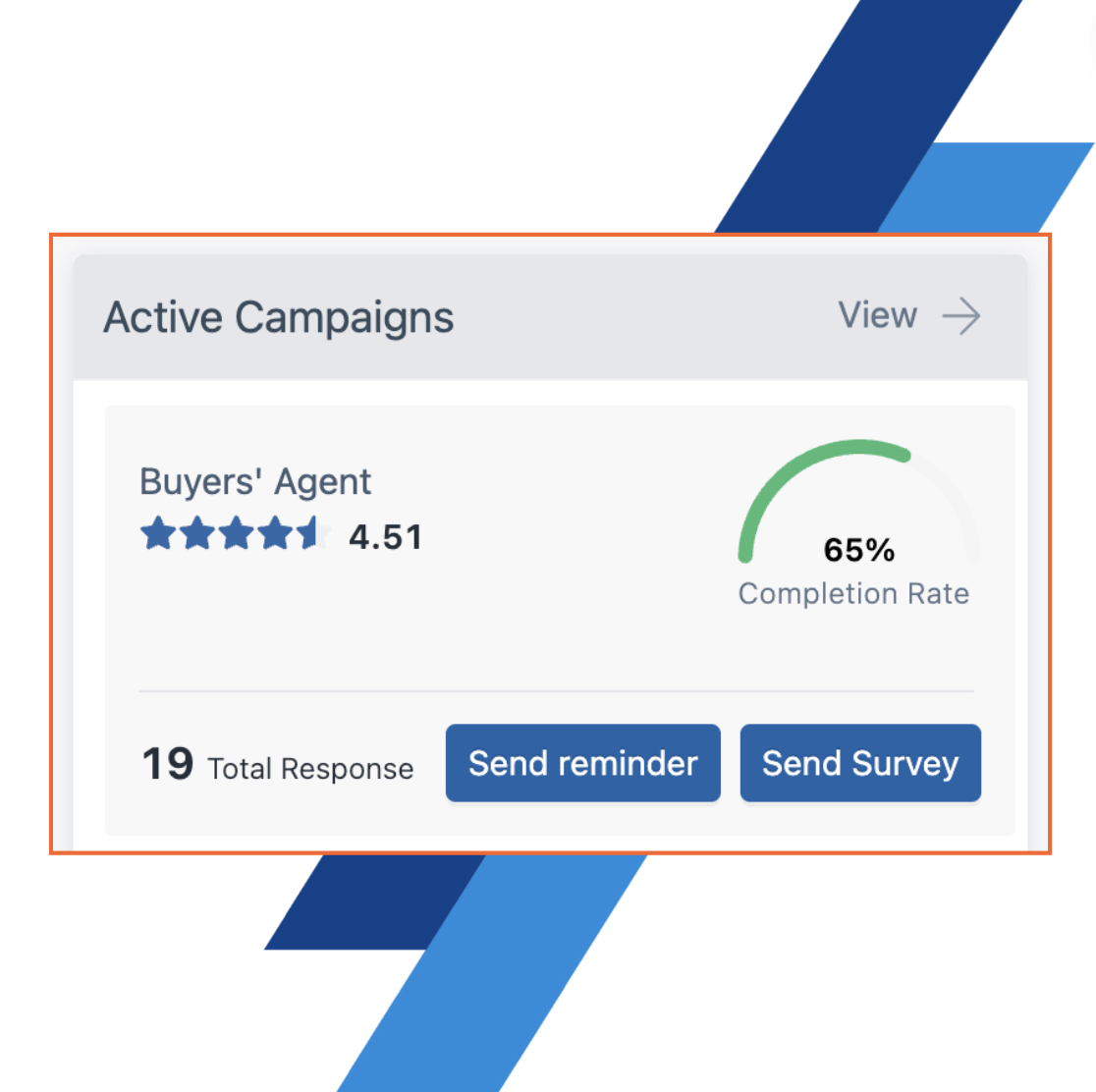
Granular Control Over Rating Buckets in Campaign Auto-Reply
- Admins, Account Managers, and Organization Managers can now independently define minimum and maximum rating values for each bucket. Set a broad range (e.g., 0-5) to capture all ratings within a single bucket or create more specific ranges (e.g., 0-1, 2-3, 4-5) to trigger targeted auto-reply messages based on particular rating feedback.
Additional Features
When you access the impressions card within Listings, the data will automatically display for the past 12 months. This provides a broader timeframe for analyzing performance trends.
New Features
- We've redesigned Campaigns with a guided progress bar to conveniently access each section. Organization and Account Managers can now focus on key campaign questions upfront continued by the secondary workflow, email setup, and other communication options. The Campaign settings button is now at the top of the Campaign page to access at any step. Log in to explore the new design including advanced configuration options, while deeper analytics provide rich insights through features like version history, overview dashboards, and incomplete survey tracking.
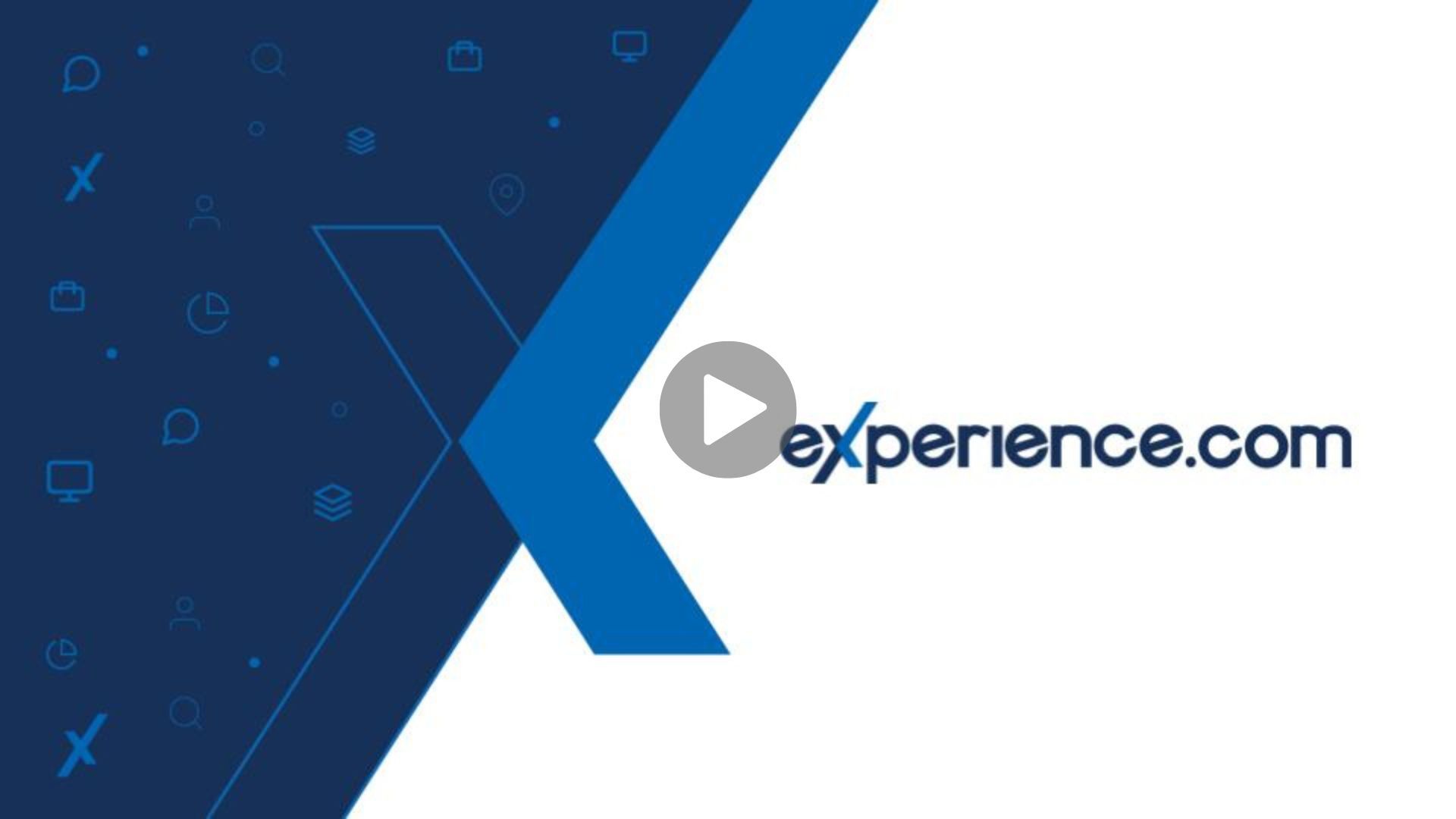
Enhancement to Configure Email Alerts
- Alerts for Tier Managers and Users: Include Tier Managers and Users in the Configure Email Alerts workflow for campaign-related complaints and/or compliments.
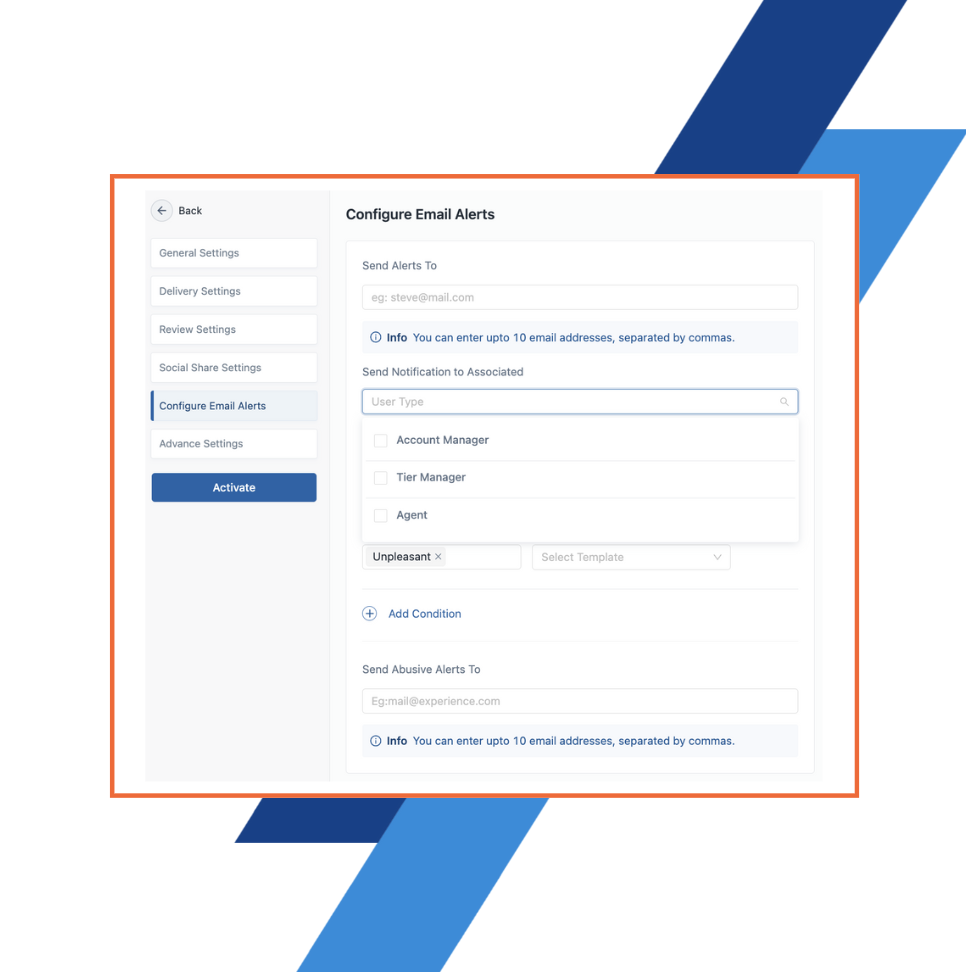
Other Campaign Enhancements
- In-App Campaign Delivery Statistics: View open and click rates for campaign recipients in the campaigns module. Click the Recipients button under a Campaign's name to view campaign recipients, then click the view icon in the right-most column to see the number of opens and clicks for each email communication sent to the recipient.
- User-Specific Campaign View: Users now have a tailored interface displaying only relevant campaign information.
- Auto-Reply Statistics: Track the number of auto-replies generated for reviews in campaign analytics.
- Clarified NPS Data Sources: Tooltips clarify the data source contributing to NPS scores on the Campaign Analytics and Question Summary pages.Dynamic Value Fields in Public Campaigns: Personalize communication with dynamic fields in public campaign email setup.
- Reason for Failed Reminders in Incomplete Surveys: Easily view and address the reason for failed manual reminders when attempting to resend surveys.
- Prevent Duplicate Survey Expiry Issues: Campaigns now ensure the survey link expiry date doesn't exceed the duplicate survey duration to avoid confusion.
- A new "Reply As" dropdown menu is added to the Campaign Review Settings for Account & Organization Managers and Admins to choose who auto-replies are generated on behalf of (Agent, Tier Manager, Account Manager).
- Pop-up reminder for unpublished changes to an active campaign: Active campaign edits auto-save, but require publishing. We're adding a pop-up to remind users and offer a one-click publish option.
- Selecting survey email/SMS templates in secondary workflows is improved! We removed irrelevant options and fixed suggestion logic. Templates now match the campaign's email/SMS setup (e.g., When SMS is enabled in Campaigns Settings, the default SMS templates on the SMS setup page will be replicated in the secondary workflow).
- Account and Organization Managers can now personalize auto-replies for reviews with dynamic fields: Find the dynamic fields list above the edit text box to copy. Note that we keep sensitive information like email addresses and phone numbers out of dynamic fields.
Integration/Ingestion Improvements
- We are mandating a Point of Contact for every new Integration and Ingestion connection setup to ensure clear communication. No changes will be applied to existing ingestion or integration configurations.
- Tableau & Azure Integration have now been moved from Ingestion settings to the 'Integrations' card under Account Settings.

Additional Features
Manage Google Business Profile & Facebook connections for listings & hierarchies together. Connections sync automatically, with unpublished listings showing a "Publish" button.
Get clear and actionable explanations for transaction issues in the Reasons column of the Unprocessed Transactions Report

Google Q&A and Posts now have a dedicated tab on the Users’ profile page

Clicking on the social media icons on reviews redirects to the User’s profile directly on the corresponding platform, building trust in the feedback.

Users can now discover the benefits of Pro within the new Pro Card on the dashboard game popup.

Users can now view the ‘Tier Category’ data field in the NPS report. The “Parent Name” column has been renamed as “Tier Assignment” in the ‘NPS - Agent' sheet in the NPS report.
Tier Manager (For NPS Report only), Account Manager, Org Manager, and Admin (CS, Onboarding, Super, and XPA) can view the ‘Internal Campaign Title’ column in both the Tiers and Agent sub-sheets of NPS and NPS Trend Report from the Reports section in the account level. They can also download the report by choosing a Tier or Agent.
New Features
Revamped Listings Dashboard
- Users can effortlessly access this revamped action-oriented dashboard to optimize their online visibility in local searches.
- All-in-one platform for updating profiles, monitoring publish status, engaging with reviews from Google/Facebook, managing posts, handling Google Q&As, and optimizing listings for top search results.
- Additionally, admins and managers can utilize the "Allow Publish" toggle to restrict users from publishing changes.
- Leverage Google Listings Analytics in the Listings Dashboard. Monitor Google searches, customer interactions, and profile performance based on defined attributes.
- Additionally, managers can download insightful XMP reports in various formats, selecting customized date ranges to inform internal business decisions effectively.

- Tripadvisor is an online travel information and booking website that has reviews, photographs, and informative forums about various hotels and resorts all over the world. Admins, Organization and Account Managers can integrate TripAdvisor to import reviews and profile data to help users improve their profiles on XMP.

Domain Update for Pro Pages
- In our ongoing efforts to enhance the Pro Pages experience, the domain pro.experience.com will be changed to experience.com. Any links to pro.experience.com will be automatically redirected to experience.com.
- New URL for Search Rank Platform - https://experience.com/

Import Google and Facebook Reviews from Hierarchy Uploader
- Two new columns were added to the Hierarchy Uploader sheet Import Google Review and Import Facebook reviews under which you can use TRUE or FALSE to enable or disable the toggle user review management settings for every user and tier.
Unprocessed Transaction Section Now Has Filters
- To find unprocessed transactions seamlessly, a set of filters is added to the ‘Unprocessed Transactions’ page. Admins, Org and Account Managers can now search by Date Range, Username, Customer Name, Tier (HQ, Region, Branch for Processed, Uncollected, Uncategorized, and Corrupt columns), and Source Transaction ID.
- Profile information sections of the profile page are rearranged to ensure the professional’s most important profile information is readily visible to page visitors.
- An announcement banner is added to the User dashboard for communicating the latest updates.
- The profile image in the sent as Tier Campaigns redirects to the respective Tier profile.
- The AI tool that assists users in crafting replies to reviews has been upgraded to parse DBA and Transaction Type data for more personalized response recommendations.
- Reviews imported from social media redirect users to the corresponding social media profiles (provided the social media profile is linked).
- Allowing users to manually add addresses, overriding the existing Smarty Streets address validation.
Search Rank Platform - New Features!
- The Web Analytics feature provides detailed analytics for a professional’s primary website, giving insight into various primary parameters that are influential in a website’s SEO.
- Adding 250 points toward the Search Rank Score is a powerful tool designed to boost online success. Web Analytics is available for Pro and Enterprise users only.
- Learn more

- The dashboard has a new avatar! The new gamified dashboard powers the most impactful next step toward online success through an interactive Search Rank Game.
- The game suggests intelligent and personalized action items that nudge professionals to reply to reviews, connect to social platforms, and complete their profiles to improve their Search Rank Score.
- Learn more

- Enhancing search experience with intuitive input, and NLP translation for optimized results.
- Enhanced Search Input
- Optimized Search Results
- Interactive Search Bar
- Trending Searches
- Real-time Search Preview
- Comprehensive Search History
- The dashboard product tour will guide Users through the new key features and functionalities of our dashboard, ensuring a smooth and informative onboarding experience.
New Features
Compare for Logged-in Professionals
- The “Compare” feature has been added for our logged-in users. Users can use this feature to compare their performance against their peers, set benchmarks, and identify areas for improvement.

Duplicate Survey Logic for Expired Survey
- For campaigns where the duplicate survey duration exceeds the survey expiry day, managers can now send a manual survey before reaching the set duplicate survey duration. This allows for more flexibility, enabling managers to initiate surveys sooner instead of waiting for the duplicate survey duration to elapse.
Users can now import Google Posts into XMP
- Users who have the Listings product enabled, and verified their Google Business Profile through Auth verification (not Google Place ID), can import and view Google Posts on XMP under Listings.
- A new toggle “Import Q&A from Google” is available in the Account, Tier, and User settings to enable the import of Google Posts. On the Listings page, a new card added for Google posts displays the imported posts for all tiers and users.

Reviews Management Enhancements
Identify Reviews With Image Responses Easily
- To distinguish reviews with image responses from regular reviews in review management, and locate them easily, an image icon is added next to the profile photo.

Updated Auto-reply for Retaken Reviews
- To align auto-replies with updated reviews, our system now generates an updated auto-reply if a review or rating is edited using the retake option. This ensures that the auto-reply accurately reflects the revised review's content and sentiment.
Reports & Other Enhancements
Searchable Reports Drop-down
- We've enhanced the reports section by adding search functionality for quick access. Instead of scrolling through a list of reports, users can now easily type and find a specific report in the "Select Report" dropdown, streamlining the process for improved convenience.

Tooltips Added for Unprocessed Transactions
- Tooltips are added across all Unprocessed Transactions categories to provide a clear explanation for each column, offering a helpful understanding of the information displayed.
Profile Sub-section for Managers With User Roles
- Managers who are assigned User roles can now access their User dashboard and other features, including referrals, through the new Profile sub-section.

New User Features
- The new Referral Center allows users to request referrals and increase their chances of getting quality referrals from partners, customers, and friends with our perfectly crafted email templates.
- Users can try it out by logging in to Experience.com and navigating to Referrals from the left navigation menu. Read the article below to learn all about the Referral Center. Learn More here.
- Referral Reports - Four new reports will be available to provide referral-related data in a spreadsheet.
- Referrals Requested Report
- Referrals Given Report
- Referrals Received Report
- Referral Report - Account Level Account Managers, Organization Managers, and Administrators also have the capability to generate a report encompassing referrals requested, referrals given, and referrals received for active users within their accounts. This functionality is accessible through the Account-level reporting page. Users can effortlessly download the report, tailoring it to specific agents and tiers as needed.

- Users can now boost their online reputation and search rank by using Review Requests! Users can simply click the "Request A Review" button to get more reviews and improve their score. Review requests will be sent from the primary campaign associated with the user's account.

- Users can bookmark the profiles of fellow professionals and revisit them at their convenience directly from within their accounts. This convenient functionality enables users to effortlessly manage their saved profiles at any time through the account's profile settings, providing a streamlined and efficient way to organize and revisit valuable professional connections.
- How to save and manage saved profiles?

- Users can promote other people in their organization or partners that they work with regularly with Partner Promotion. Users can pin them to automatically appear on the right side of their profile page as a partner to page visitors.
- On the App side, a new toggle “Pinned Partner Profiles” is added under Settings->Profile View->Pinned partner profiles. This toggle will be ON by default. Upon switching this toggle OFF, the “Pinned Partner Profiles” section will not appear on the App side as well as the Pro side.
- In account settings, there is a new toggle “Pinned Partner Profiles”, where the Account Manager gets to decide if the users under that account will have this feature enabled. By default, the toggle will always be ON, unless turned off by the account manager.
- How to promote your partners?

Contact, Share, and Save profiles from Search Results
- Contact another professional directly by sending a message.
- Share profiles on connected social media platforms using the share button on each profile preview.
- Save profiles of interest for future reference.

Other Major Features
Integration with Okta SSO (Single Sign-On)
- The Okta Single Sign-On (SSO) integration is now available for use in enterprise accounts. Account and Organization Managers can seamlessly configure this integration within their account's setup, enhancing security and convenience. Once set up, users in the account gain the advantage of a simplified login process by utilizing their Okta credentials, streamlining access to our platform. Learn More.

Schedule Campaign in Batches
- Admins (CS/Onboarding/Super), Organization managers, and Account managers can now schedule a campaign in multiple batches for a given target list of customers, in addition to sending a campaign to all customers in the list at one go. They can send a campaign in batches immediately or schedule for a later date and time.
- How to schedule a campaign in batches?

Recipient count and list are now available in the dashboard for Email Campaigns
- An email campaign’s recipient count and recipient list are now available in the campaign dashboard page view. Click on the count to view the recipient list for the email campaign.
Improvements to the Unignore option in the Unprocessed Transactions page
- We have improved upon the messages related to unignored users to keep users informed on the most accurate status of the transactions.
- When you decide to unignore a user, and their Email ID isn't linked to any active or onboarding user in your account, the system will automatically move the reprocessed transactions to the 'Mismatched' tab. This ensures that all your data remains organized and easily accessible.
- If you choose to NOT reprocess the past transactions by selecting the “No” option, all the past transactions will be automatically archived. The user will be unignored so that future transactions can be processed.
- If the user chooses to unignore the transaction and not reprocess it, the Email ID will be removed from unignored, however, the transactions will remain in the ignored tab, and the Unignore option will be disabled for such transactions.
New Features
- Calendly is a scheduling platform to automate scheduling meetings and appointments. Through Calendly Ingestion, you can trigger automated campaigns before or after client calls or based on specific requirements. XMP users can also utilize Calendly events to initiate campaigns, schedule client meetings, and efficiently manage events.

Lock User Fields: Membership, License, and Title
- Admins and managers can now lock the Title, Licenses, or Membership fields to ensure information entered into those fields for users or tiers cannot be deleted or modified.

Campaigns Enhancements
Stock response tooltip & survey completion email enhancement
- Stock Response tooltip: For stock responses of the Autoreply feature in Campaigns review settings, Organization and Account managers can now view the total count of remaining replies and the count of stock replies added in each rating bucket.
- Survey Completion Email (agents) Update: The survey completion email to an agent now includes a snippet of their profile including their photo, rating, and number of reviews.

Other Enhancements
User Deactivation Warning
- When admins and managers deactivate a user, XMP disables the survey reminder emails sent on the user's behalf for any active campaign. Additionally, XMP will permanently archive any unprocessed transactions linked to the user. It's important to note that upon reactivation, the user won't be able to retrieve the archived transactions. We've included this additional point as a warning message on the user deactivation side drawer.
Auto-Reply for Unflagged Reviews
- A new tooltip on the Unflag Review drawer informs Admins, Organization, and Account managers that unflagging a review will automatically add it to the auto-reply queue if the auto-reply feature is enabled and updated within the campaign settings.
Unprocessed Transactions - New Enhancements
Email Notification to Account Managers for Mismatched Transactions
- A daily email notification will communicate mismatches collected in the previous 24 hours to enable Account Managers to take quick action on mismatched transactions. The email notification will include a list of the name/email combos from the ingested data that did not match any users in the account’s hierarchy.

Learn Why Unprocessed Transactions Failed
- A new column has been added to the pages in the Unprocessed Transactions section to display why each transaction failed to process. The addition of this column should provide essential details to Account Managers, Organization Managers, and Admins troubleshooting failed transactions or cleaning up data.

Reviews Management - New Enhancements
Restore flagged reviews in bulk
- Admins, Organization Managers, and Account Managers can select several flagged reviews to unflag and restore in bulk, saving time on a redundant and time-consuming task.

View response type (Manual, Stock, or AI) on reviews
- Replies to reviews are now labeled with their source to help all users distinguish whether a reply is a stock, AI-generated, or manual response. Response labels will only be visible when logged into the app (Reviews Management, Campaigns, Profile previews) and not on the public pro.experience.com pages.

Campaigns - New Enhancements
Send As Drop Down now includes Custom Fields
- To enable admins and managers to customize the survey taker’s experience, the above user types now can create custom fields as part of the ingestion setup and select from these custom fields to “Send As”, while setting up a campaign. These custom fields can be added as “Dynamic Fields” and can be of any data type. They are included as part of the drop-down options in “Send As” under Set Conditions in the Campaigns module (in addition to the already existing options of Account, Tier, and User).

Manual survey - email alert when a customer has already received the same survey request
- When a user(admin/manager/agent) attempts to send a manual survey to a customer, and the manual survey is not sent because the customer has already received a request to participate in the same campaign within the specified time frame, the user will be notified by email about the same.

Hierarchy - New Enhancements
Hierarchy Uploader and Other Enhancements
- The Hierarchy Uploader now accepts files with HQ and User-only data.
- A new column (G) has been added to the Users tab of the Hierarchy to assign an individual as a Listings Manager.
- Previously, the hierarchy uploader did not accept any Tier ID manual changes. Admins, Org Managers, and Account Managers can now download an existing Hierarchy, manually add or change the Tier ID, and assign users with that ID.
- A new column (AA for Users, AB for Tiers) has been added to the hierarchy, allowing Tier and User pages to be published via Uploader. The field accepts TRUE/FALSE values and is not mandatory. If left blank, new profiles will be added unpublished, and existing profiles will maintain their publish status.
- In the Search Results Page, Visitors can now modify/filter search results on the pro site to include profiles with zero reviews. A new check box labeled “Profiles with 0 reviews” has been added under the “Number of reviews” section in Filters.
- The overall rating is now published to Total Expert along with customer review.
New Social Connection!
Agents/Tiers can now connect to YouTube Social
- Professionals can now connect to YouTube from their Connections page. As an Experience.com Admin/Manager/Professional, the user can view, add, edit, and delete social links on the preview profile page and edit drawer for YouTube.

Campaigns - New Features & Enhancements
Allow Reviewers to Submit Survey without Review
- A new Campaign feature offers flexibility controlled by Organization and Account Managers to allow reviewers to submit survey responses without review text, potentially decreasing drop-off rates and increasing completion rates. To learn how to allow reviewers to submit surveys without reviews, read this article.

Formatting Options in survey questions
- Enhanced Survey question customization empowers Admins and Account or Organization Managers to enrich survey questions using rich text formatting. This feature elevates survey creation by offering a range of text customization options, including font styles (bold, italic, underline), font size, font color, and the ability to link URLs.

Survey link expiry is required for all Campaigns
- Previously, the "Set survey link expiry date" toggle in general settings was inactive by default. Admins and Org/Account Managers needed to activate the toggle to enable survey link expiration. However, this toggle has been eliminated, and the default expiration date is now set to 365 days for all active campaigns and 90 days for new campaigns with the flexibility to set a minimum value of 1 day. This release will not modify campaigns that already have established expiry timelines.

A confirmation email is sent to the reviewer after verifying their identity for a review left via the “Write a Review” button.
Hierarchy - New Features & Enhancements
- All users of XMP can now receive alerts and notifications for important actions or changes in the platform based on their access levels and permissions. The notification icon is present on the top right corner of the page. Alerts are displayed on the top of the users’ dashboard.
.gif)
Option To Restrict Tier Manager's Privilege to Add/Move Users
- To enable Account and Organization managers to limit Tier Managers from adding or relocating users, two new toggles, “Restrict Tier Managers to add users” and “Restrict Tier Managers to move users,” are added to the Account Settings. These toggles are enabled by default.

New Role - Listing Manager
- To make it effortless to use the Listings module and get the maximum value out of it, you can assign a Listing Manager role to a Tier manager or a higher degree manager. The listings manager has the privilege to access every functionality of the Listings related to their associated tiers and their users.
.gif)
New Integration
Salesforce Integration To Export XMP Reviews
- Salesforce can now be integrated with XMP to export reviews to the Salesforce instance. You need to create a campaign or use your existing campaign in the Salesforce account to export reviews.

New Report
- A new report– the SRS (Search Rank Score) Overview Report is a point-in-time snapshot of User Search Rank Scores across the entire Account.
Generate Reports for Deactivated Users
- Reports can now be generated for deactivated Users! This checkbox is exclusively available within specific reports, including the Survey Results Report, Reviews Management Report, SRS Overview Report, and Survey Statistics Report. Once you check this checkbox, you gain the ability to generate the report for deactivated Users. You can choose to generate the report for all deactivated users or expand the list to select the deactivated users for whom you wish to generate the report.
- A new field, Survey Source ID is added to the Survey Email Delivery Status Report.
- A new tooltip provides clear guidance for Users that explains that if the "Display reviews on public profiles" toggle in a Campaign's review settings is switched off, any reviews collected from that Campaign won't appear on the profile preview page or the public page. This tooltip ensures that the impact of the review setting is easily understood.
New Features & Enhancements!
UnIgnore option for Ignored Tab in Unprocessed Transactions
- A new action option allows Account or Organization Managers to Unignore a group of transactions for an email ID. Particularly useful for Users that have already been added to the Hierarchy but have previously ignored transactions to reprocess, this option allows transactions to be processed for a rolling 6 month period, or for a specific date range.

Added New Reason Field To Account Deactivation Request
- When an Experience.com Admin, Organization, or Account Manager requests the deactivation of a whole Account, a new, mandatory field has been added for the requestor to enter a reason or description for the Account’s deactivation.

Enhancements to Email Notifications sent to Agents/Users
- The design and content of the survey completion email and the password reset email sent to the Agents/Users have been updated for an improved user experience.
Reply Source Added to Reply to Review Emails
- Reply to Review notification emails to users and managers now include a reply source, which references the type of response that was posted to the review: manual response, AI response, or stock response.
- Manual responses, even those that are generated using the help of AI, are labeled as “manual response.”
New Campaign Enhancements!
Transforming Complaint Resolution To Configure Email Alerts Section
- The Campaign Settings section for Complaint Resolution has been renamed ‘Configure Email Alerts.’ In addition, multiple conditions can now be set to trigger email notifications for responses of all sorts, both positive and negative.
- To configure email alerts for multiple response types or ratings, an Account or Organization Manager can click the blue text: “+ Add Condition.” Up to three unique conditions can be configured to enable email notifications to Account/Organization Managers.

Auto-reply Stock Response Pool Can Now Host 100 Unique Responses
- In the Auto-reply to reviews settings, the maximum limit of stock responses is increased from 25 to 100, across all three review categories. Increasing the number of options in the response pool should help decrease duplicate replies to reviews.

Configure SMS Choice for Secondary Workflow
- For SMS-enabled Campaigns, a new field is added to each response option of the Secondary Workflow to customize which SMS message is to be triggered after survey submission, based on the respondent’s selection.

Duplicate Logic Setting Available for Email-only Campaigns
- To check for duplication of automated transactions in email-only Campaigns, the “Duplicate survey duration” setting has been added to the Campaign’s General Settings.

Other Minor Enhancements!
Enhancements to Total Expert Ingestion Setup
- A Date Field filter is added to the ingestion settings to allow the selection of which date fields are ingested to Experience.com.
- The lookback report for the Total Expert configuration will only display the 10 most recent transactions. The tooltip nearby has also been updated to reflect this change.

"Deactivated Users Report" for Organization and Account Managers
- Organization and Account Managers can download the Deactivated Users report from the Reports section in their Account. The report can be generated for a specific date range and will include Users based on the deactivation date.
New Enhancements!
Incomplete Surveys Section in Accounts

- SMS is non-mandatory for manual surveys: phone number has been made a non-mandatory field when sending a manual survey, irrespective of SMS settings in the Campaign.
- Character count displayed on survey taker: when a reviewer writes their review, a character count is displayed to identify when they are getting close to the 5000 character limit.
- Auto-capitalization for dropdown choices in primary questions removed: When configuring a campaign, the manager can set response options without capitalizing each word upon selecting a drop-down question.
- Publish name of Tier displayed when “Send As”= Tier: when taking a survey from a Campaign where the “Send As” settings is set to Tier, the Tier’s Publish Name will be displayed. (changed from the Tier’s internal name)
- When editing or creating a new campaign with multiple-choice questions, one of the current default options is “others”. This has been corrected to be in singular (“other”).

Hierarchy Uploader Enhancements
- Several enhancements are coming to the Hierarchy Uploader. YES, this means the template is changing to accommodate new columns added to the file. Read below to learn about the uploader enhancements.
- Uploader can accept files with Tier Data only: Bulk edits can be made to Tiers only (no User data in the sheet) when the file is formatted properly and includes the necessary sheets.
- Enable/Disable Auto-post and Reply to Review from Hierarchy Uploader: New columns have been added to the uploader sheet to enable or disable auto-post and reply to review for Users and Tiers using TRUE/FALSE values. Columns still exist to set threshold numbers for both of these settings.
- Upload Cover Photo via Uploader: A column is added to allow cover photos to be uploaded in bulk for Users and Tiers. It is not mandatory, and the column value should be a URL, just like the profile & logo photo columns.

Google Business Profile Enhancements
- Identify connection method for Google connections: User and Tier Google Connections can be identified by the connection method used via PlaceID or OAuth.
- As Google has officially updated the name of “Google My Business” to “Google Business Profile,” mentions to Google across the XMP have been updated to reflect such. All articles and User help content have also been updated to reflect this change.

Other Minor Enhancements!
'Tiers' Column added to Unprocessed Transactions pages
- A new ‘Tiers’ column is added on the ‘Unprocessed Transactions’ page for the transaction types - Processed, Uncollected, Uncategorised, and Corrupt. This ‘Tiers’ column is added for all the transactions for which an activated Email ID exists in the respective account, however, due to issues such as transactions not matching any existing or active campaign, or mismatch in campaign set conditions or were processed.
Org Manager navigation of Accounts and settings simplified
- The “All accounts” page is removed for the org manager role, and the “Transaction Monitor” is added to the left navigation.
Product Tour available to Managers and Admins when Viewing As User
- Product walkthrough is now available for Admins and managers when viewing as Users.
Use bulk edit in the Hierarchy module to modify logo or cover photos
- The bulk edit option in the Hierarchy now allows the Admin and managers to Add/Update the Logo and Cover photos in the Images module.
Campaign name displayed in Campaign Details (reviews management)
- For all the reviews received from Campaigns, the details option will display the Campaign name(internal) for enhanced detail.
Reviews Management activity feed date range filter updated to display 30 days of activity or 50 recent activities
- In the reviews management activity feed, users can only view data for the month or past 30 days or 50 recent activities. For data above that, they can export it through the Export option on the top of the Reviews management activity feed.
The label "Total recipients" in the Campaign Analytics is now relabelled as "Surveys Sent"
New Auto-Reply Feature Enhancements!
Customize score ranges for auto-reply response pools
- Account Managers, Organization Managers, and Admins can customize the score rating ranges for the auto-reply to review response pools. For each score range, select a minimum and maximum score. The additional score ranges will update accordingly to ensure all reviews fall within one of the ranges.
- To disable auto-reply to review for a specific range of reviews, modify the score ratings to the desired range, then select “Manual Response” as the response type.

Abusive or flagged reviews removed from the auto-reply queue
- A review flagged for abusive words or inappropriate content is removed from the auto-reply queue and will not receive an automated response.
- With a new Artificial Intelligence integration, the XMP allows AI to generate and post personalized replies to recent reviews automatically. Once an Admin has enabled the Integration with AI in an Account’s Products menu, Account Managers, Organization Managers, and Admins can enable the auto-reply to review feature in Campaigns and select Reply with AI.
- Click here to learn more about the auto-reply to review feature and enabling automated AI-generated review responses.

New Integration With AI!
AI-suggested responses when manually replying to a review
- Users and Managers can select Generate Reply using AI in the reply textbox to auto-fill with an AI-generated response when replying to reviews in an Account where the Integration with AI has been enabled. Responses for a review can be re-generated using the AI tool up to five times. Once generated, the User or Manager responding to the review can edit or revise the automatically generated response, then click post.
- Account or Organization Managers may restrict the Generate Reply using AI feature in the Account and Hierarchy settings.

Enhancements to Reports!
New Report! User Statistics Report
- The User Statistics Report records User Search Rank Scores for each day of the date range provided when generating the report. The report can be generated for a portion of the Hierarchy (select Tiers) or for an individual professional to view each SRS category's impact on the total score and the changes made over the selected date range.
Minor Enhancements!
Hierarchy: filter by profile publish status (published/unpublished)
- In Hierarchy, Organization, Account, and Tier managers can now get an option to filter users based on Profile Publish Status for the Users table. This allows the managers to bulk publish, unpublish, and edit the Users.
Hierarchy: bulk publish User profiles
- Admins and managers can select & bulk-publish user profiles with the onboarding status in the Users table by selecting the User profiles, clicking on the three dots/kebab option, and selecting the “Publish Profiles” option.
Campaigns: re-designed List View with interchangeable columns
- The Campaign's List View now has interchangeable columns, with the ability to select up to four columns to display alongside each Campaign's name. Choose to display the completion rate, average score, last modified date, last activated date, created date, # of incomplete survey
- Key data including the number of recipients and the number of responses received for a Campaign are displayed below the Campaign's name. To preview this data, click on the number displayed. A side drawer will expand from the right side of your page with the ability to view, filter, search, and export the data.

Campaigns: email notification for reviews submitted via Public Campaign
- An email notification is sent to the associated Account manager, Tier manager, and the Agent/User that a new review/Reply is received for the Agent/User through Public Campaign.
New Integrations!
Integration With Four New CRMs
- FOUR new integrations are available within Account Settings to automate Customer Experience and Employee Experience Solutions in the XMP!
- Experience.com now has the ability to connect with Follow Up Boss, Agile CRM, Insightly, and Pipedrive to ingest transaction and journey data and automate Campaigns.
- Admins, Organization Managers, and Account Managers can configure an ingestion configuration to one of the new integrations by accessing the Ingestion Set-up on the Account Settings page.
- FollowUp Boss CRM Integration - a Real Estate CRM software.
- Agile CRM Integration - a powerful CRM with sales and marketing automation.
- Insightly Integration - CRM and project management software.
- Pipedrive Integration - a CRM tool for sales teams to manage and track contacts, leads, and deals.

New Features
Compare Profiles on Pro.Experience.com
- Search, find, and compare top-rated professionals on the Experience.com Search Site!
- Click the Compare checkbox on the top right corner of a profile card from the search results page to include it in a side-by-side comparison with other professionals. Up to four professional profiles can be compared at once!
- Click the compare button at the bottom of the page to view each professional’s Total Experience Score, the number of reviews and online ratings from sites like Experience.com, Google, Zillow, and Facebook, and basic profile information in a side-by-side comparison.
- To learn more about comparing profiles on the Experience.com Search Site, access the detailed guide to profile comparisons here.

Ability to Download Respondents’ Files Submitted Through the Upload Question
- When the Upload question type is used to allow a respondent to upload an image or file, Users and their Managers have the ability to download the file or image submitted from Reviews Management and/or the Campaign Analytics’ Reviews page.

Email Notifications For Auto-Replies to Reviews
- Applies to: Users, Tier Managers, Account Managers, Organization Managers.
- Users and Managers with enabled reply-to-review notification settings will now receive an email notification each time a review of theirs has received an automatic response.

In-app confirmation and Email Notification For Version Restoration
- Applies to: Account and Organization Managers.
- When a previous version of a Campaign has been restored from the Version History menu, an on-screen notification will appear confirming the changes. In addition, an email notification will be sent to the Account and Organization Managers associated with the Account. The restoration of a previous version will appear within the Version History if it occurs.
Major Enhancements
NPS/GPS Charts Hidden in Campaign Analytics When Disabled
- The gauge charts for Net Promotor and Gateway Promotor Scores are now hidden on the Campaign’s Analytics page for Campaigns where those questions are not included.

Multi-select Option To Status Filter In Users Tab
- Applies to: Tier Managers, Account Managers, Organization Managers, Admins
- The Status filter on the Users side of the Hierarchy module allows managers and admins to select multiple statuses (i.e., active and onboarding) to be displayed in the User list.
- By default, the Users list displays active and onboarding Users, with the ability to modify the filters to display deactivated Users in addition.

“Retain Profile Information” Checkbox Removed from the Move User Workflow
- The non-functional checkbox that said “retain profile information” has been removed from the workflow of moving a User.
- Functionally, when a User is moved from one Tier to another, whether in the same Account/Organization or a different one, the User retains all profile information except for their primary address, website URL, and disclaimer.
- The User’s primary address, website URL, and disclaimer will be inherited from their new parent Tier assignment.

New Integrations!
ARIVE Ingestion Integration
- ARIVE, a complete mortgage origination system, can now be integrated with the XMP to ingest and process Campaigns automatically.
- Learn How to Configure ARIVE

Hubspot Ingestion Integration
- Experience.com now integrates with HubSpot to ingest transaction data and automate Campaigns!
- HubSpot is an inbound marketing, sales, and customer service software platform that offers integrated marketing, sales, and customer service solutions and a CRM (Customer Relationship Management) system, which helps businesses manage their interactions with customers and prospects.
- Learn How To Configure Hubspot

Major Enhancements
Sort Unprocessed Transactions by Date
- Transactions in the Unprocessed section of the platform (mismatched, uncollected, etc.) can now be sorted by date. Parent and child rows can be sorted by date to locate specific unprocessed transactions easily.
Removal of Expired Special Business Hours in Agent and Tier Profiles
- Expired special business hours (past dates) will be removed from User and Tier profiles. In the future, special business hours will automatically be removed from profiles once the date has passed.
LinkedIn Authentication for Tier Profiles
- At present, LinkedIn connections for Tiers accept profile links without any authentication process.
- When connecting a LinkedIn profile to a Tier, the Tier Manager must log in to the associated LinkedIn profile to authorize the connection. This enhanced authentication enables the auto-post feature to function effectively for LinkedIn profiles, where enabled in Tier settings.
- A manager must disconnect and re-connect Tiers with active LinkedIn connections to establish the connection with the proper authentication.
- Learn How To Connect LinkedIn To A Tier Profile
New Feature!
Log In Through Azure AD - Single Sign On
- Experience.com now integrates with Microsoft and the Azure Active Directory to offer an effortless Single Sign On option.
- Upon authentication of Azure credentials, the User will be redirected back to the platform, where:
- Users with an existing account that match the email provided will be logged in to their profile
- A profile will be created for the User if the email is not recognized.

Major Enhancements
Updated Labels For Fields In SalesForce Ingestion Settings
- The name labels of the fields Look back (days) and Number of Lookback Days for report generation have been modified for clarification.
- Look back (days) → Number of Look-Back Days (To Initiate Transactions), The number of days counted backward from the ingestion date to initiate the transaction data.
- Number of Lookback Days → Number of Look-Back Days To Generate Report, The number of days counted backward from today's date to generate the report. (Please Note: this value is a default and is only for generating the report. It is not a setting that can be saved.)

Enhancements To Public Campaign
- Emails from the Public Campaign now include a disclaimer in the footer and the Experience.com logo.
- The default value for the Duplicate Survey Duration for all Public Campaigns has been updated to 90 days.
- Specific dynamic fields can now be used to customize the Public Campaign email. Only the following dynamic fields may be used:
- Agent Name, Agent Signature, Recipient Email, Company Disclaimer, Full Address, and Current Year
- Please Note: these enhancements have been applied to all existing “Public Review Campaigns” as of May 2.

New Feature!
Campaign Delivery Statistics Report
- The SMS Delivery Statistics Report is being replaced with an improved report that displays all delivery data (email AND SMS) for transactions within a Campaign for a specific date range!
- The Campaign Delivery Statistics Report is similar to the Survey Email Delivery Statistics Report but includes these additional fields:
- First SMS sent, date/time
- # of SMS reminders sent
- Last SMS sent, date/time
- Total # of SMS sent
- # of SMS delivered
- # of SMS bounced
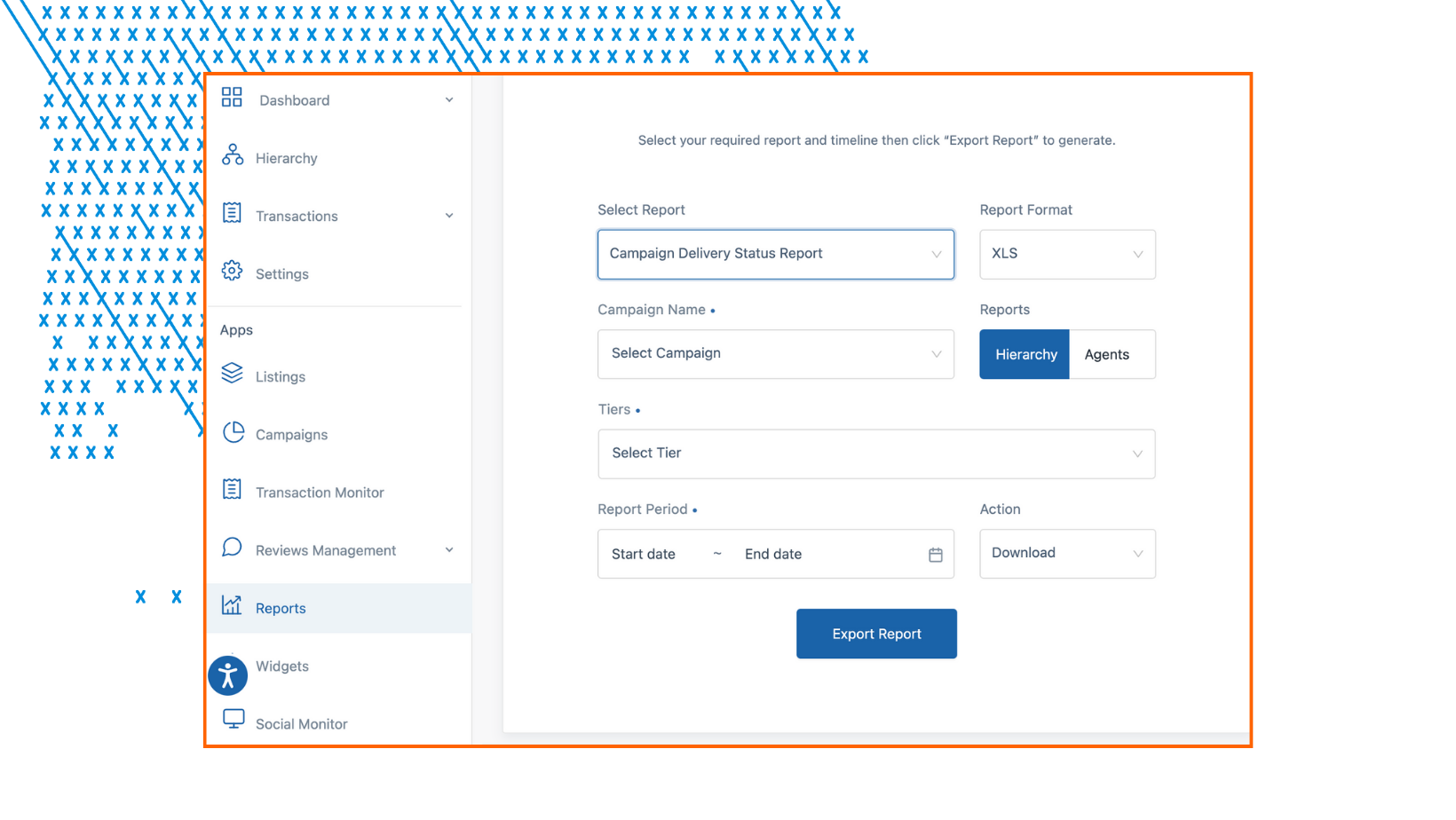
Major Enhancements
User, Tier, and Account Names Exempt from Auto-Detection of Swear Words
- The system’s auto-detection of swear words, which scans reviews for any words present in the Abusive Word Management section of an Account, is now trained to ignore the detected swear word if it is also the Agent's name.
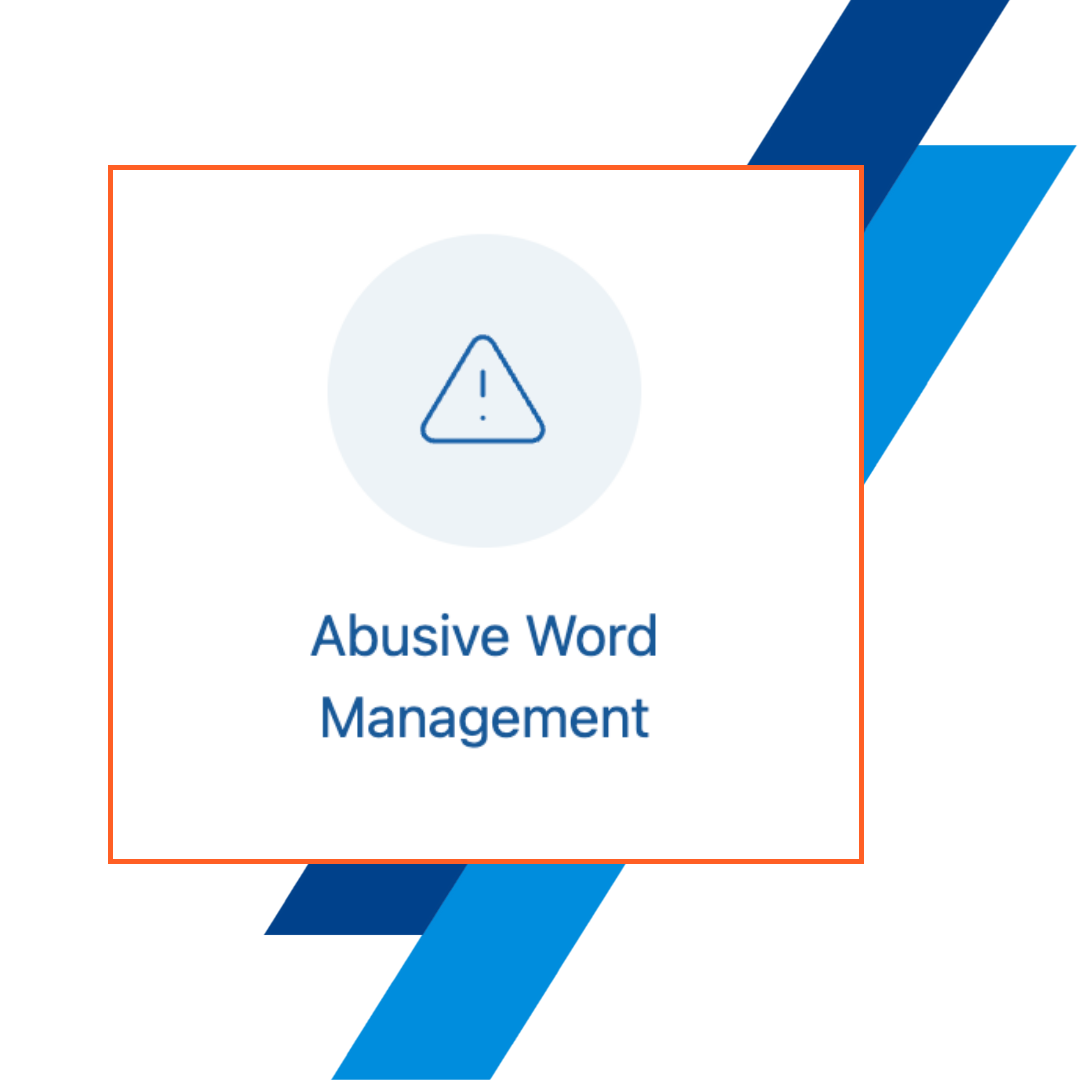
Hierarchy Breadcrumbs for Public Pages
- Applies to: User and Location (Tier) pages
- Breadcrumbs will now be visible at the top of a User, Location, or Company page if the setting has been configured accordingly.
- The breadcrumbs will display publish names for Users and location names for Tiers.
- If a Tier is not published, or they have disabled the option to display breadcrumbs, it will be skipped (not displayed) in the breadcrumb progression.
- To disable breadcrumbs for an entire Account, an Account or Organization Manager must ENABLE the toggle “Hide breadcrumbs on public pages” from the Account Settings menu.
- Breadcrumbs can also be disabled for individual Tiers by accessing the Tier Settings. This can be done by the previously mentioned managers and Tier Managers.
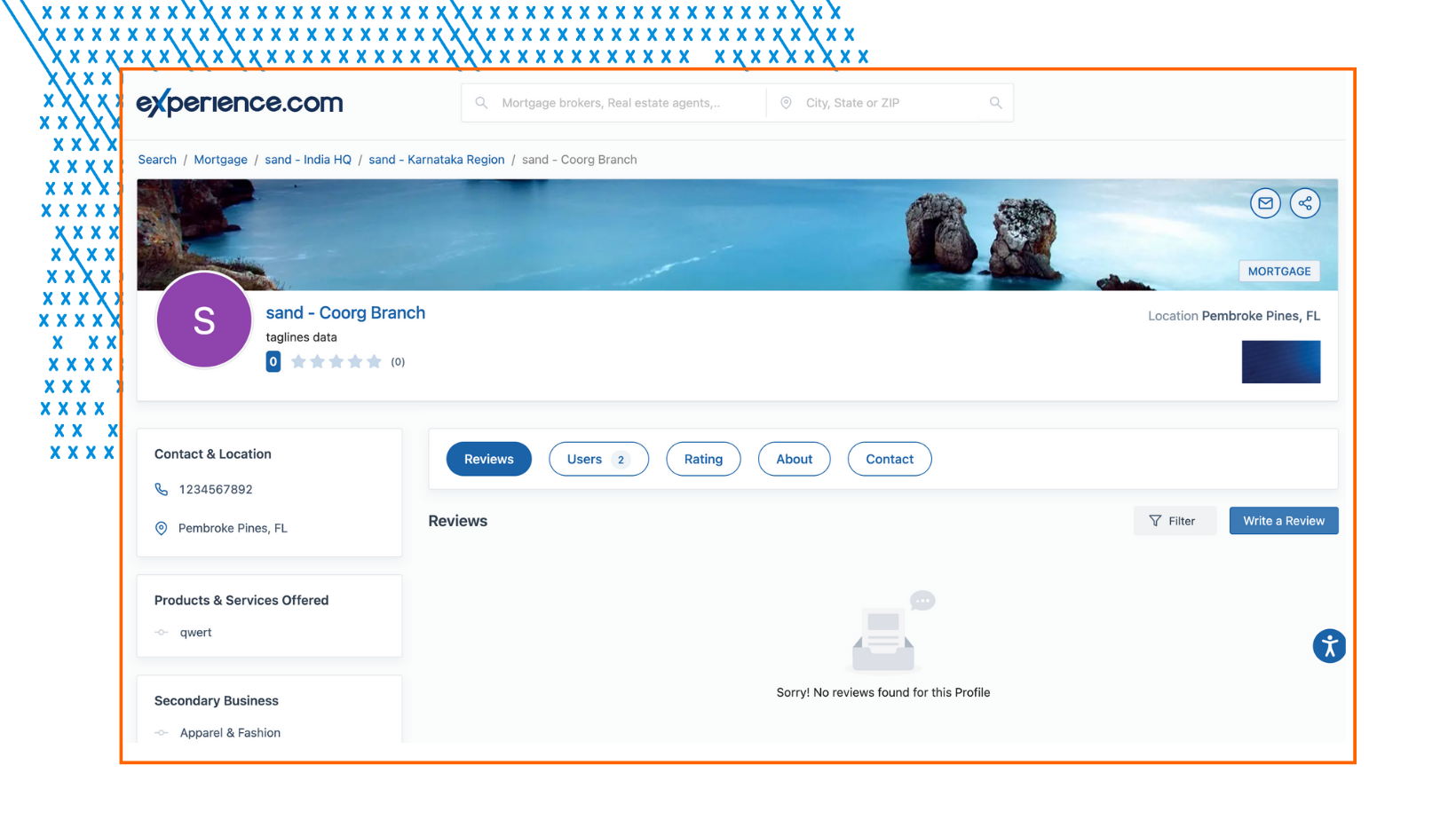
Additional Fields Added to the User Details Report
- The following new columns have been added to the end of the User Details Report (columns BI-BN):
- Total # of verification emails sent
- Date of Last Verification Email
- Date the User was created
- Date the User profile was first published
- Date the User profile was last modified
- Publish status (current publish status of the User’s profile)
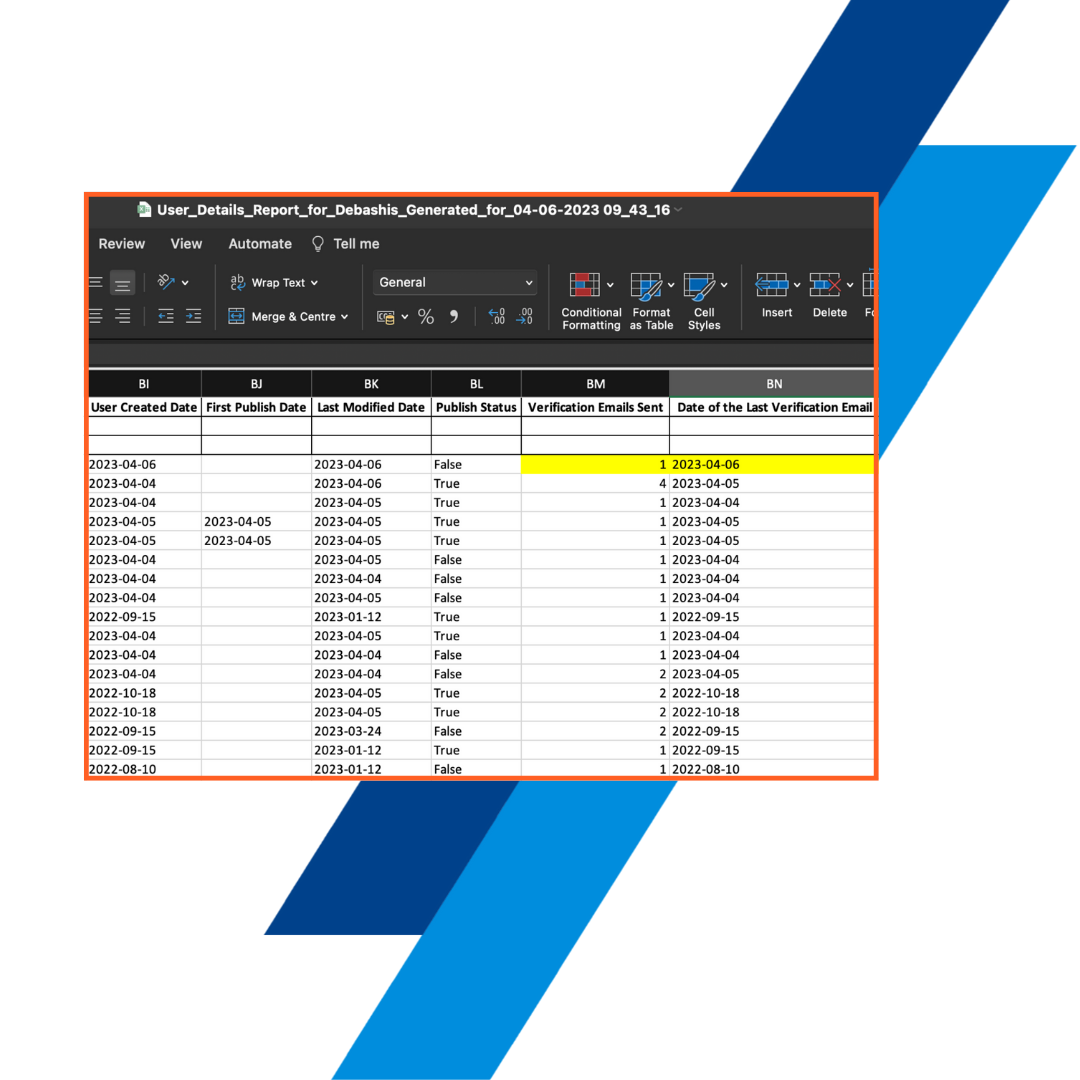
New Feature!
Manage Social & Transferred Reviews from Campaigns
- We have created two new separate campaigns for transferred and imported reviews.
- Social Reviews - This campaign includes all reviews imported from 3rd party sites.
- Transferred Reviews - This campaign includes all reviews transferred or copied from another Account or Organization.
- All reviews previously imported from a 3rd party site or transferred from another Account will be organized into their respective Campaigns upon release.

Major Enhancements
Bulk Selection of Individual Transactions in the Unprocessed Transactions Section
- Applies To: Account Managers, Organization Managers, XPAs, and Admins
- Previously in the ‘Unprocessed Transactions’ section, bulk actions could be performed for all transactions listed under a particular User, but not select transactions. With this new release, transactions in a collapsed category can be selected individually to be included in a bulk action.
- To select multiple transactions to take action on at once, expand a collapsable group of a User’s transactions and tick the checkboxes on the left side of each transaction you wish to include.

Access the Transaction Monitor from the Left Navigation Pane Inside an Account
- Applies to: Account Managers, Organization Managers, XPAs, and Admins
- The Transaction Monitor is now easily accessible from the left-side navigation menu inside an Account!
- Easily view and manage Transaction statistics for your Account from within the Account.

All Active Campaigns to Receive Version Control
- All active Campaigns created before implementing the Version Control feature (released on 03/14/23) will have the Version Control implemented.
- Managers can view and monitor changes made to the Campaign from the Version History button at the bottom of a Campaign, including between updates.

New Report! Deactivated User Details Report
- Applies to: Account Managers, Organization Managers, XPAs, and Admins
- There is a new report to download a list of deactivated Users and their details. This report includes deactivated Users’ profile information, access levels, review counts, and social connection information.
- Admins, Organization Managers, and Account Managers can generate this report for any date range from the Account reports page.
- The date of User deactivation determines which Users are included in the report.
Major Enhancements
New Ingestion Integration! Zoho, Zenefits, JIRA Software, and Merge
- FOUR new integrations are available within Account Settings to automate Customer Experience and Employee Experience Solutions in the XMP!
- Experience.com can now connect with Zoho, Zenefits, JIRA, and Merge to ingest transaction and journey data and automate Campaigns.
- Zoho is a single repository that combines a company's sales, marketing, and customer support activities and streamlines its process, policy, and people in one platform.
- Zenefits is a People Ops platform that efficiently manages employee documents, HR, benefits, payroll, time, and attendance.
- JIRA Software provides planning and roadmap tools so teams can manage stakeholders, budgets, and feature requirements from day one.
- Merge is one unified API to connect to all HR, payroll, ticketing, accounting, ATS, CRM, SCIM, and directories. It brings hundreds of third-party integration to one place to sync effortlessly.
- Admins, Organization Managers, and Account Managers can configure an ingestion configuration to one of the new integrations by accessing the Integrations hub on the Account Settings page.

Experience.com x Slack Integration for Employee Experience
- Experience.com is now integrated with Slack to export and post Campaign responses in a Slack channel automatically!
- A popular reward and recognition strategy at Experience.com includes using a Slack channel to share peer nominations and shout-outs for a bi-weekly “WOWzer Wednesday” Campaign.
- Nomination Campaigns allow reviewers to nominate a colleague, teammate, or peer to be tagged on Slack upon exporting and posting the review.
- The Nomination campaign must have a designated 'nomination question', which asks reviewers to enter the full name of the person they wish to nominate. When exporting the reviews from the XMP to Slack, the nominee will be identified and tagged in the comment.

Customize the Auto-Reply Response Pool
- Applies to: Organization & Account Managers
- To further personalize the usage of the recently released Auto-Reply to Reviews feature, Account and Organization Managers can now customize the pool of responses randomly selected to respond to reviews received for the Campaign.
- A maximum of 25 auto-replies can be configured/customized across all three score categories.
- The custom responses may have a minimum of 10 words and a maximum of 500 words. Responses may contain dynamic fields to personalize the reply to the reviewer.
- Customized auto-responses are subject to and may be flagged by Experience.com's Prohibited & Restricted Contents and Google's recognized list of profanity.

Complaint Resolution & Social Share Settings for Public Campaign
- Applies to: Organization & Account Managers
- Complaint Resolution (send alerts/abusive alerts to) and Social Share (auto-post) settings are now available for configuration on the Public Campaign.
- The Public Campaign hosts all reviews submitted by consumers via the ‘Write a Review’ button on a User’s public profile.

User Details Report to Include Deactivated Users
- Applies to: Organization & Account Managers
- The User Details report can now be generated, including deactivated Users and their complete profile information.
- To include deactivated Users on a User Details Report, tick the checkbox Include Deactivated Users before exporting the report.
Aspect Ratio for Cover Image
- Applies to: Users
- The recommended Cover Photo dimensions, which appear at the top of a professional’s profile, have been adjusted to accommodate small improvements.
- The cropper function has an aspect ratio of 10:1 (WxH).
- The minimum required dimensions are 1000x100 px.
Major Enhancements
- Users: Admins, Org Managers, and Account Managers
- Replying to reviews is essential as Google considers reviews in its rankings algorithm. Our platform encourages users and admins to reply to reviews. However, less than 10% of reviews are actually replied to. This is a big gap. We are closing this gap, on behalf of our customers, with automation.
- Managers can now set up an auto-reply to reviews for a campaign from the Review Settings section under General Settings within Campaign Settings.
- A Manager can select the number of days to auto-reply to a review from the date the review is received. The maximum limit on the number of days is 30 days.
- Managers can pause or resume the auto-reply feature.
- Managers can choose from a predefined set of responses. All responses are checked by default, but the manager has the option to select from the 5 default responses.
- The responses are randomized based on the Gateway response and the average of the rating questions criteria.
- Only one reply per review can be added by the auto-reply feature.
- When a review is received, the Auto-Reply feature replies with randomized responses fed into the system based on a combination of Gateway responses and the average of the ratings.

- Rating criteria (Gateway and average of the rating questions):
- Good Response &/or 5-star rating: If a user receives a “good” response (under Gateway question) and an average of 5-star ratings, one of the following responses is randomly posted so that at least 5 consecutive reviews get a unique auto-response:
- Thank you for the 5-Star review. If you need anything, feel free to give us a call.
- Helping great customers like you is why I’m in this business. Thank you so much for your business and great feedback
- I really appreciate the feedback and am looking forward to working with you again.
- I enjoyed working with you. Thanks for the great feedback.
- It was great working with you. Thanks again for putting your trust in us.
- Ok Response &/or 3.0 - 4.99 rating: If a user receives an “Ok” response (in Gateway Question) and the average of the rating questions is between 3.0 to 4.99, one of the following responses is randomly posted so that at least 4 consecutive reviews get a unique auto-response for the review:
- I am grateful that you took the time out to leave us a response. Let us know how we could have helped you further.
- Thank you for your feedback. Please feel free to connect with us to help us improve our services.
- I am glad to receive your response. How can I better improve myself to a 5-star rating experience?
- Thank you for your response. If there is anything we can do to improve our offering, please let us know.
- We hope we’ll have the opportunity to serve you again and deliver exceptional services.
- Bad &/or 0 - 2.99 rating: If a user receives a “Bad” response (in gateway questions) and the average of the rating questions is between 0 to 2.99, one of the following responses is randomly posted so that at least 3 consecutive reviews get a unique auto-response for the review:
- We are sorry that you did not have a 5-Star experience. I would love to know your perspective and help us improve.
- We are sorry that some situations can make experiences less than perfect, but our aim is to deliver great experiences for customers like you.
- I’m sorry you did not have a great experience. Nothing is more important than delivering great customer experiences.
- I’m sorry to hear about your experience. We want you to know that it's important for us to deliver excellent service, and we take your review seriously.
- We apologize for any inconvenience this caused you. Please know that we take your review to heart, learn from it and do better in the future.
Reviews Settings – A New Subsection In Campaign Settings
- Users: Account Managers, Org Managers, Admins
- To simplify Campaign Settings, a new sub-section called Review Settings has been added under General Settings. Pre-existing review-related settings under General Settings have been moved to the new Review Settings sub-section.
- In addition, a new setting called “Auto Reply to Reviews” has been added.
- Review Settings include the below-listed settings:
- Display reviews on public profiles
- Allow the reviewer to add pictures to the review
- Copy review text
- Auto Reply to Reviews
- How do you navigate to Review settings?
- Log in to Experience.com as an Account Manager/Org Manager.
- Go to Campaigns and open up a Campaign.
- Click on Campaign Settings under Campaign Details.
- Scroll down to view and expand the new Review Settings sub-section where you can toggle the respective settings ON or OFF.

Version Control In Campaigns
- Users: Account Managers and Organization Managers
- To help Account Managers and Organization Managers with the unsaved changes made to a Campaign, to view its version history, and to track responsibility, we’ve built a version control feature for Active Survey and Email Campaigns.

- Managers can now view version history by clicking on the Version History text button at the left bottom under the Campaign settings.
- View the changes made on a version by clicking on the down arrow on the right side.
- Restore any version by clicking on the Restore this version text button.

DEI Toggle in Ingestion Setup to Indicate EX Use
- Users: Account Managers and Organization Managers
- Organization and Account Managers can indicate to the XMP that an ingestion source within their Account is for Employee Experience purposes. By enabling the DEI toggle, DEI fields, including race, ethnicity, age, employment or veteran status, etc., are automatically populated into the DEI Fields entry and will be included in ingestion and reporting for any Campaigns connected to the ingestion source.

Listings Statistics Report at Organizational Level
- Users: Organization Managers
- Organizantion Managers can now generate a Listings Statistics report at the organizational level. This report gives the overall listings data of all the tiers (Active and onboarding) associated with all the accounts of the organization in individual sheets.
- The report conveys the details of the profile completeness of a tier, its listings, and the total number of reviews from other social sites.
- How to download Listings Statistics Report?
- Login to Experience.com as an Organization Manager.
- Go to the Organization Reports page.
- Choose the Listings Statistics Report from the Select Report dropdown.
- Now choose the Report Period by selecting the appropriate month, select download in the Actions dropdown, and click the Export Report button.
Profile Statistics Report
- Users: XMP Users
- An Experience.com Professional (XMP User and Non-XMP User) can download the new Profile Statistics Report from the Reports section.
- You can download this report in XLS Format, and for any date range.
- The Profile Statistics Report provides the following information.
- Location-based Rank
- The number of Profile Views
- Search Rank Score
- Profile Completion Points
- Reviews Points
- Replies Points
- Connections Points
- Total Experience Score
- Top 5% - Yes/No
- Date - mm/dd/yy
- Users: XMP Users (Agents)
- A new Profile Summary report in the Reports section is now available to XMP Users.
- The Profile Summary Report contains information on
- First Name - Name of the Professional
- Last Name - Name of the Professional
- Title - Title/Headline of the Professional
- Email Id - Email ID of the Professional
- Phone Number - Phone Number of the Professional
- Website - Website of the Professional
- Address - Address of the Professional (Only primary address is considered)
- Service Area - Service Area of the Professional (Only the primary service area is considered)
- Description - About the professional
- Year Started - Year Started of the Professional
- Disclaimer - Disclaimer about the Professional
New Feature!
New “Write a Review” Process!
- The workflow a consumer uses to leave a review from a professional's public page via the “Write a Review” button has been simplified.
- The platform previously required a consumer to form-fill, then wait several minutes to hours for a survey link to appear in their inbox. Then, the consumer could click the link in their email to write a review and submit their ratings for the professional.
- NOW: When a consumer clicks the "Write a Review" button on a professional's profile, they can enter their review and rating while filling out the form with their personal information. Once submitted, the consumer will receive a verification email to confirm their identity and validate the ratings left for the professional. Once the verification step has been completed, the consumer's review will be posted publicly.
- All reviews received via the "Write a Review" button on professional profiles will be collected under the Campaign, Public Campaign. The Public Campaign cannot be paused or deactivated.
- Organization and Account Managers can configure Complaint Resolution and Social Share Settings for the Campaign from the Campaign Details/General Settings page.

New Feature!
Introducing: The Search Rank Score
- A newly created rating scale, the Search Rank Score, measures a professional’s search visibility in the Experience.com Search Site.
- With a maximum score of 550, professionals can improve their positioning in search results by taking the recommended actions and earning the maximum score.
- The four categories calculated into the total Search Rank Score are profile, reviews, replies (to reviews), and connections.
- To read more about the Search Rank Score, click here.
Introducing: The Total Experience Score
- The Total Experience Score is a professional’s average rating based on their reviews across Experience.com and several integrated third-party platforms, including Google, Zillow, and Facebook.
- The Total Experience Score, combining reviews and ratings from customers across several sites, increases a professional’s online reputation and provides credibility to customers using the Experience.com Search Site to find services.
- To read more about the Total Experience Score, click here.
The Re-designed User Profile
- Quick Actions to increase engagement: A complete User profile provides visitors with all the necessary information. It increases engagement and boosts search rank scores. Quick Actions are designed to nudge Users to complete their profiles.
- One User profile to represent multiple locations: Users can say no more to the hassle of maintaining separate profiles for each location or tier they are associated with. They can add multiple service areas or locations to a single profile. An easy-to-view service area map illustrates the areas handled by the professional.
- To read more about the new User profiles, click here.
The Re-designed User Dashboard
- Get actionable insights on the User profile through the new gamified dashboard.
- Interactive charts give Users the insights they need on ranking and review trends, along with action items to improve their Search Rank Score.
- To read more about the new User Dashboard, click here.
Major Enhancements
New Ingestion Integration for Real Estate Customers! BrokerMint
- Experience.com is now integrated with Brokermint to ingest transaction data automatically! Customer data from the Brokermint is ingested into the XMP Ingestion setup to trigger automated surveys.
- BrokerMint is a complete, easy-to-use Real Estate back office software. Brokermint consolidates transaction management, commission calculation, and financial accounting into a single intelligent software solution for all real estate back office needs.
- Admins, Organization Managers, and Account Managers can configure a BrokerMint ingestion configuration for their Account by accessing the integrations on the Account Settings page.

MOXI: Industry Benchmarking Analytics Dashboards
- Applies to: Admins, Organization Managers, MOXI Account Managers
- The MOXI Benchmark Advanced Analytics section, powered by Tableau, is a separate dashboard that can be accessed from the Account dashboard by applicable Admins, Organization Managers, and Account Managers.
- Using Tableau's data visualization tool, respondents’ personal and DEI data (location, gender, ethnicity) is captured, mapped, and analyzed to compare Net Promotor and CSAT data for the current company versus the top 5 companies, and versus the industry averages.
SFTP FIle Name is No Longer Case-Sensitive
- The capitalization within the file name of an uploaded SFTP file will no longer impact the ability of the file to process. A historically case-sensitive field is now case-insensitive to avoid unnecessary errors when uploading ingestion data via SFTP.
- No changes will be made to existing SFTP configurations.
Major Enhancements
New Ingestion Integration for EX Customers! BambooHR
- BambooHR is all-in-one HR software made for small and medium businesses and the people who work in them. Their software makes it easy to collect, maintain, and analyze an organization’s people data, improve the way they hire talent, onboard new employees, manage compensation, and develop company culture.
- BambooHR is the latest HRIS to become integrated with the XMP for automated Employee Experience engagement solutions.
- BambooHR Ingestion connections are configured using an API key and domain name, which can be obtained from an admin of the application on the customer end.
New Fields Available for Mapping in SFTP & API Configurations
- To support the MOXI Benchmarking product’s goals and offerings, the following fields have been added in the available trigger fields section of an SFTP Configuration:
- Product Type
- Loan Processor Name
- Loan Purpose
- Gender & Ethnicity Fields have also been added in the backend table, which is not visible to users in the XMP, but provides valuable benchmarking data for the MOXI program.
MOXI: Industry Benchmark Analytics Card on Account Dashboard
- Applies to: Account Managers, Organization Managers, XPAs, and Admins
- For those Accounts where the MOXI Benchmarking product has been enabled, an additional card will appear on the Dashboard to access MOXI Advanced Analytics. This card and the MOXI analytics are available to Account and Organization Managers, Admins, and XPAs.
Unprocessed Transactions Report
- Applies to: Account Managers, Organization Managers, XPAs, and Admins
- The Unprocessed Transactions Report, which can be generated inthe Reporting module for any date range, displays key data for unprocessed transactions including:
- Agent Information (ID, Name, Email, Tier Assignment)
- Reviewer Information (Name, Email)
- Transaction information (Date, City State)
- Ingestion Information (Source type, Date of Ingestion, Campaign Name)
- Reason for being unprocessed.
- Separate tabs within the file display unprocessed transactions in a categorized manner, separating mismatched, uncollected, unsubscribed, archived, corrupt, ignored and duplicate transactions onto multiple pages.
Data and Analysis Section in Reviews Management
- Applies to: Tier Managers, Account Managers, Organization Managers, XPAs, and Admins
- A new section has been added to Reviews Management module called ‘Data & Analysis’ that allows Managers and Admins to analyze completed survey responses in a tabular form.
- Users and Managers can view survey responses in the data table, export individual survey responses as a PDF, add fields or filters to the table, and export the table as a CSV or XLS.
- The columns in the table are editable and mobile, allowing the table to be fully customized in the format and order desired for reporting purposes.
Major Enhancements
New Fields Available for Ingestion Mapping from Encompass
- Applies to: Account Managers, Organization Managers, XPAs, and Admins
- Available within Encompass configurations in an Account’s Ingestion Setup (Account settings), several new fields can be mapped to the XMP for purposes including uses as trigger or dynamic fields and reporting.
- The following fields are available for mapping via the Encompass set up:
- Loan Purpose (Purchase, Refi, etc - Already currently being used as Transaction Type in XMP)
- Loan Type (FHA, Conventional, etc.)
- Borrower Gender (Female, Male, Do not wish to disclose)
- CoBorrower Gender (Female, Male, Do not wish to disclose)
- Borrower Ethnicity
- CoBorrower Ethnicity
- Processor Name
Export Reviews and Survey Results to TotalExpert
- Applies to: Account Managers, Organization Managers, XPAs, and Admins
- Available within Encompass configurations in an Account’s Ingestion Setup (Account settings), several new fields can be mapped to the XMP for purposes including uses as trigger or dynamic fields and reporting.

Minor Enhancements
Onboarding and Ineligible Users Appear on Campaign Leaderboards
- Applies to: All XMP Users, Managers, and Admins
- To provide fuller data in the Leaderboards and Ranking Reports, all Users, regardless of their rank or eligibility to rank, will be displayed in the listing.
- Users in the onboarding (unverified) status and those that have not met the minimum requirements for ranking on the Leaderboard will be listed at the bottom with the letters NR (not ranked) in the Ranking column.
- Inactive or Deactivated Users will not be displayed on Leaderboards or in the Agent Ranking Report.
Major Enhancements
Experience Platform Administrator- XPA Admin Role
- A new role has been created under the Admin umbrella that is designed and reserved for individuals that have been certified through the Experience Platform Administrator (XPA) program.
- The XPA role assignment is given to candidates of the XPA program only after they have completed their formal training and passed their final certification.
- For questions regarding the XPA program, please contact xpa@experience.com
MOXI (Mortgage Origination Experience Index) - Phase 1
- Benchmark Surveys can now be enabled for Accounts that opt-in to the MOXI program.
- The data collected from this survey is used for benchmarking mortgage companies across the program. Phase 2 of the MOXI release will include advanced analytics and reporting features to support the benchmarking.
- Interested in learning more about the MOXI program by Experience.com? Contact Support@Experience.com or your Customer Success Director for more information!

Minor Enhancements
The Default Ingestion Lookback Period is now 3 days
- For ingestion configurations that include a lookback period, the default lookback period has historically been 0 days. To decrease the possibility of missing valid transaction data, the default lookback period is being updated universally to 3 days.
- For ingestion configurations where the lookback period has been modified to a number other than 0, the setting will remain as is. For connections where the lookback period has remained as the default (0), the lookback period will be updated to the new default (3 days).
Enhancements to NPS Report Generation
- Account and Organization Managers can now download the NPS Report from the Reports section with added customizations to the provided data, including for single, multiple, or all campaigns.
- Depending upon the selected campaigns, the aggregated NPS Data is provided in an XLS report.
New Features
Choose a Primary Profile for Users with Multiple User Profiles
- By default, the first tier assignment for the user role is considered the Primary user profile for multiple and single-profile users.
- Admins, Managers, and all the other Users can identify the primary profile of a user through this label. “Primary”. This label is placed on the Preview Profile Page, and Preview User Profile drawer.
- A new option to select the primary profile is added in the User settings drawer.

Save Frequently-Used Filters in Hierarchy
- On the search/filter card of the Hierarchy page, Managers can save up to 5 filters to customize their search of the Account’s structure.
- To save a filtered view of the Hierarchy, select the filters (by tier, tier type, status, publish status) or columns (category, users, location name, published, created date, status).
- At the bottom of the Search and Filter card, you can enter a name for the filter you have just created, then click the grey + button. Saving a filter allows it to be used again at any time in the future.

Display a Service Location on the User Profiles
- A new field in the Edit User Information Drawer is added to define the areas in which the User services or does business.
- Admins and Users can add service areas to a User's profile by entering the zip code or marking/drawing the area using the map, or both.
- Learn how to define a service area! Click here

Import Google and Facebook Reviews Toggles Enabled for Accounts
- XMP Users can import Google and Facebook reviews into their Experience.com account by enabling the Import Google Reviews toggle and Import Facebook Reviews toggle, which was previously disabled for many Accounts in the XMP.
- This feature can be enabled for individual Users in the User Settings Drawer.

Other Enhancements
Tier Ranking Report can be Downloaded for Custom Date Range
- The Tier Ranking report now comes with an option to choose a custom date range along with yearly/monthly options. The date range should be within 1 year (Start date – End date).

New Tab in Survey Statistics Report for Users’ Stats
- The Survey Statistics Report, which has been displaying information only at the Tier level (sheet 1), now also displays information summarized at the User level in a separate tab (sheet 2) of the same report.
- The Survey Statistics Report is available for Account and Organization Managers to generate from the Reports tab within the XMP.
- For more information about reports that are available for Account Managers, and to learn how to generate a Survey Statistics Report, please read this article.
Reference to “Agent” changed to “User” in Flagged Review Email Notifications
- When referenced in Flagged Review email notifications, the term "Agent" has been changed to "User" to maintain uniformity across the platform.

NEW FEATURES
- Managers can now select multiple tiers that are deactivated and activate them in bulk. Upon activation of the previously deactivated Tiers, any sub-tiers (regions, branches, etc.) and Users/Tier Managers associated with the selected Tiers will also be activated.

New Options for ‘Select Tier’ in Set Conditions
- When managing a Campaign's Set Conditions, Managers now have three options to help define which Tiers in the Hierarchy participate in a Campaign. A Campaign can be designated to send to all Tiers, only selected Tiers, or All Tiers except for selected tiers.
- 1: All Tiers - If this option is selected, the campaign is applied to all tiers (except those in deactivated/onboarding status) and Users in the hierarchy. If new Tiers are activated in the Hierarchy, they are automatically included in the Campaign.
- 2: Selected Tiers - This drop-down displays all the tiers from the hierarchy in sequence. When a Tier is selected, its sub-tiers (branches, teams, etc.) will automatically be included in the Campaign also unless otherwise changed by a Manager. If new sub-Tiers are activated under one of the selected Tiers, they will automatically be included in the Campaign.
- 3: All Tiers Except - This drop-down displays all the tiers from the hierarchy in sequence. When a Tier is selected to be excluded from the Campaign, all of its sub-tiers (branches, teams, etc.) will automatically be excluded from the Campaign also unless otherwise changed by a Manager. If new sub-Tiers are activated under one of the selected Tiers, they will automatically be excluded from the Campaign, as well.

Major Enhancements
Export the Campaigns Activity Feed
- Organization and Account Managers can now export a report of the Campaigns Activity Feed. The report can be filtered by role (changes made by Admins/Account Managers/Org Managers), by keyword, or by date. The report has a maximum date range of 3 months.
- To export this report, Account/Org Managers can navigate to the Campaigns screen and click on the Activity Feed button. The full Activity Feed can be expanded by clicking "View All Activity", and the export button will be in the top right corner of the Activity Feed page.
Manual Survey Source: Captured in Reports
- The data field “User Type” has been added to the end of the Survey Results Report and Incomplete Survey Report in order to track the source of manual surveys sent by Users, Managers, and Admins. This data field is populated only when the survey source is Manual Upload. For automated surveys or SFTP, the data field is blank.
Opt-In/Opt-Out Toggle at Account Settings
- The toggle "Allow users to Opt-out" is available within the Account settings. Now, when the "Allow users to opt-out" toggle is disabled, the setting "Opt-in to Experience.com login" within a User's settings drawer will not appear, and all Users will be in the opt-in status.
- If the "Allow users to Opt-out" toggle is enabled, Managers can opt individual Users in or out of their Experience.com login by accessing the User's settings within the Hierarchy.
- Please note: Users that are opted out of the Experience.com platform will not be able to log in and interact with any reviews. The public testimonial page will not be published.
Minor Enhancements
Tooltip Added to Transaction ID Requirement on Manual Surveys
- In the Send Manual Survey screen, a tool tip has been added to inform users that Transaction ID is a unique identifier for a particular transaction that would help users locate that transaction in XMP, and is therefore required to send a survey manually.

View Number of Surveys Sent in Reviews Management Report
- Reviews Management report provides tier/user-specific reviews management data including the total number of reviews, reply rates, average score, verified vs manual reviews, and their respective scores.
- To provide fuller data within the report, Organization and Account Managers can now view the Number of Surveys Sent in the final column of the Reviews Management report. The “Number of Surveys Sent” field shows the number of surveys sent at each level such as the tier or agent level.
NEW FEATURES
Campaign-Specific NPS Report
- Via the Reports Module, the NPS Report can now be generated for a specific Campaign or selection of Campaigns. This report is for Net Promoter Score calculations specific to individual Campaigns, similar to Survey Results. Account Managers could previously generate this report, but is now available for all Campaigns within the Account.
- For more information on generating reports, please read this article.

- A new tile has been added to the Settings module for Account and Organization Managers (and Admins) titled Abusive Word Management. The Abusive Word Management setting allows Account/Org Managers to add, remove, or modify words that will auto-flag a review (remove from public view & quarantine) until an isolated revision is made.
- For more information on restoring flagged reviews, please read this article.

Minor Enhancements
Copy Reviews when Moving a User
- During the action of Moving a User across Tiers or Accounts, there are now two options for any existing reviews.
- (1) (NEW!) User reviews can be copied: the original reviews remain on the page that they were received on, and a copy of each is created, which appears on the User's new Tier assignment.
- (2) User reviews can be transferred: along with the User, and they will no longer remain in the Tier they originated from.

Status Filter added to Reviews Management
- Account and Organization Managers, and Tier Managers can now filter reviews in Reviews Management by the User's status: Onboarding, Activated, or Deactivated.

Pin Reviews from Campaign Analytics
- More features from Reviews Management are now available on Campaign Analytics! Reviews can now be pinned from the Reviews page within Campaign Analytics by Users, Tier Managers, or Account/Organization Managers.
Ingestion Setup Unlocked for Account and Organization Managers
- Account and Organization Managers can now create and modify active ingestion configurations. Ingestion setup is accessible via the Settings page.
NEW FEATURES
- Email Only Campaigns provide Managers the ability to configure a campaign with cadenced emails (up to 5), which provide information, reminders, updates or other information, without providing a Campaign to collect recipient feedback. While labeled 'Email Only Campaigns', SMS can also be configured (up to 5) along with the Email communications.
- For more information on Email Only campaigns, please read this article.
Search Bar Added to Campaigns Page
- From the Campaigns page, all Users and Managers can now utilize a Search bar in the top left corner to find a specific Campaign or Campaigns by searching for the Internal Campaign Name.

Major Enhancements
Verification Email Stats Added to Hierarchy Page
- Managers which send verification emails to Users from the XMP can now hover over a small tooltip to view statistics regarding the verification emails. In the Status column of the Hierarchy, Users that have not yet verified their Account have a blue Onboarding tag. Beside the blue onboarding tag, hover over the small informational tooltip to view the number of verification emails that have been sent to the User, and the date/time (local) of the last sent verification email.

Minor Enhancements
User Name Hyperlinked to Profile on Reviews in Campaign Analytics
- When viewing review responses for a specific campaign via the Campaign Analytics, the User's name is hyperlinked to provide quick access to a preview of their pro.experience.com page.

NEW FEATURES
Enhancements to Account Actions (for Org Managers)
- To continue expanding on the increased permissions given to Organization Managers, several actions have been opened up for Organization Managers to make managing Users and Accounts as seamless as possible. From the Organizational login, Org Managers have the ability to:
- Activate an Account
- Duplicate an Account
- View and Modify Account Settings
- Mark Accounts as Exceptions
- Mark Accounts as Exceptions Assign Account Managers

Disable Scoring for a Campaign
- When creating a Campaign, there is now an option to disable scoring for the Campaign, which means there will be no star rating or score associated with the reviews that are received for that Campaign. Rating scale questions (or questions of any type) can still be used throughout the Campaign, but they will not be calculated into one aggregate score upon completion.
- To create a Campaign without ratings or ranking scores, simply toggle ON the 'Disable Scoring' toggle on the main Campaign settings page of a Draft Campaign. This setting cannot be modified on an active Campaign. Disabling the Scoring for a Campaign will automatically disable the Leaderboard for the Campaign, as well.

Major Enhancements
Transaction Monitor Available for Organization Managers and Account Managers
- Organization Managers have the ability to access the Transaction Monitor(s) for all of the Accounts which they manage, all from their Organizational login. The Transaction Monitor dashboard provides up-to-minute statistics and trends of successfully processed and unprocessed transactions for the set date range.
- Account Managers will also have access to the Transaction Monitor from within their Account. The Transaction Monitor will appear on the leftside navigation menu and will provide real time statistics and trends for the processed and unprocessed transactions for Users in their Account.
Minor Enhancements
Addition of Fields to the End of the Verified Users Report
- Two additional fields have been added to the end of the Verified Users Report which includes the number of unverified users (by tier) and the percentage of users within that tier that are unverified.
"Survey without Rating" Tag for Reviews for Campaigns Where Scoring is Disabled
- For those Campaigns which the scoring has been 'disabled' and there are no ratings or ranking scores, a tag will be added signaling the reviews were received on a campaign without scoring.
NEW FEATURES
Implementation of Equalweb Accessibility Solution
- Experience.com is committed to providing on-demand enterprise applications accessible to all individuals, including users working with assistive devices, such as speech recognition software and screen readers. To help meet our goal of universal design, we have partnered with Equalweb, an Accessibility Solution provider that will implement an accessibility widget that will ensure our platforms follows the internationally recognized best practices in Section 508 of the Rehabilitation Act and the Web Content Accessibility Guidelines (WCAG) 2.0 Level AA to the extent possible.
- The Web Content Accessibility Guidelines (WCAG), Revised 508 Standards, and EN 301 549 standards were created to allow for greater accessibility and usability of technology by individuals with disabilities. We strive for compliance with WCAG 2.1 level AA, which aligns with these standards.
- We have embedded Equalweb Accessibility Solution, which will be a widget, throughout the entirety of the Experience.com website, the XMP platform, and within the Survey taking experience.
HROne Ingestion Integration
- Experience.com is now integrated with the Human Resource Information System, HROne, to automatically ingest transaction data! If you are an Account Manager and your company uses HROne, you can now configure a connection to automatically ingest data and begin using the XMP to manage your Employee Experience. Reach out to Support@Experience.com for assistance with ingestion configurations.

Major Enhancements
Enhancements to Organization Users List
- Similar to the Users tab under an account, Admins/Org Managers now have an option to view users across different accounts in an Organization. So, Admins or Organization Managers can have a list of all users, and perform a bulk edit, publish, deactivate, and other activities on their profile settings.
Automated Workflow to Check for New User Email in Ignored Transactions Tab
- Upon entering the email while creating a new User, the XMP will automatically check for the email ID in the Ignored Transactions tab. If the email is detected in the Ignored Transactions tab, the XMP will ask for permission to remove the email from the Ignored tab to allow future transactions to process properly. For simplification of steps, previously ignored transactions can also be archived by ticking the check box before proceeding with the User creation.

Minor Enhancements
Customer Reviewee Option Added to API
- Custom Reviewee fields can now be configured within an API configuration in the Ingestion set-up. This option has been added as an exceptional use-case for Employee Experience campaigns that wish to configure the Agent (User) as a Survey Recipient.
- Account Managers: Interested in configuring a custom reviewee field on an active or new API configuration for your account? Please contact Support@Experience.com for assistance.

Enhancements to the Salesforce Service Cloud Ingestion Integration
- To enhance the experience using the Salesforce ServiceCloud Ingestion integration, 'Reason', 'Status' and 'Type' have been added as fields in the configuration. The capacity of the lookback report has also been increased to include the most recent 500 transactions (increased from 100).
NEW FEATURES
Send Surveys with No Ratings or Ranking Scores
- There is a new “Disable Scoring” toggle in the campaign general settings along with a tooltip that states: “This setting will disable score calculations even if you have rating questions added to the survey.”
- When this toggle is turned ON, the “Enable Leaderboard” toggle will automatically get disabled. The campaign can have any type of question. As ranking scores are disabled, the reviews of the survey do not have stars or scores.
Feature Enhancements
New Enhancements for Organization and Account Managers
- To give more functional independence to the clients & managing partners regarding their own accounts, we are providing more role privileges to account managers and organization managers.
- Please reference our Customer Resource page for an in-depth look at the following enhancements:
- Access Hierarchy Uploader in their Accounts
- Move single and bulk reviews in reviews management
- Deactivate and Reactivate campaigns in their account
- Create an HQ tier or any type of tier in their account
- Create a duplicate campaign from an existing campaign
- Set up Campaigns
- Access Transaction Monitor
Enhancements For Organization Managers Only
- Organization Managers can now perform the following activities
- Create new accounts in their organization.
- Duplicate an existing account through the All Accounts section.
- Mark an account as an exception through the All Accounts section.
- To improve the overall experience of the User (admins, organization manager, and account manager) while creating campaigns, we have made a few enhancements to campaigns.
- When a User clicks on “Create New Campaign”, a drawer for templates opens up allowing the User to select a template and set up the campaign.
- To help the User to select/edit a template, we have a template drawer where you can see the following.
- Name of the template and a short description.
- A quick video to help users understand the template.
- Preview and Apply the template.
Revamped and Improved Developer Portal
- Now, when users log into or sign up for the Developer portal, they can add their existing Email ID on XMP and the respective organization will be shown.
- To improve security, when a user signs up, a verification code will be generated and sent to their respective emails and after the verification, they can successfully sign up for our new Developer Portal.
- We have also updated our ‘Overview’ page to make it more informative and easy to understand for our customers to use the Developer Portal.
- Some of the APIs that have been incorporated into the Developer Portal are categorized as below:
- Authenticate – Authentication for logging into Experience.com Dev Portal.
- Reviews – To manage Reviews.
- Reporting – Fetches reports for various sections, available.
- Profile – To manage(Create/Edit/Update) User Profiles.
NEW FEATURES
View & Sort Campaigns as Lists or Cards
- With the latest enhancements to the Campaigns section of the XMP, Active and Draft Campaigns can now be viewed and sorted as Cards OR in a List Format! To toggle between the different views, simply use the small square icons in the top right corner of the Campaigns menu.
- Click here to learn how to View & Sort Campaigns (a beneficial guide for Users to preview survey questions, email communications and more!)

Create Groups to Manage Campaigns
- With an increasing number of moments and journeys that our campaigns help capture, the organization of campaigns can be challenging. With the addition of Campaign Groups, campaigns can be organized into groups that make the most sense for your organization and feedback structure.
- Group campaigns together by Journey- (i.e. the Borrower Journey might include the following campaigns: Pre-Approval/Marketing Campaign, Mid-Process Campaign, Post-Close Feedback, Servicing Feedback, Referral Campaign, etc.) OR
- Group campaigns together by Moment- (i.e. the Post-Close Moment might include a separate campaign for a Borrower, a Buyers' Agent, and a Sellers' Agent).
- To learn how to Create a Campaign Group(as an Account Manager), please read this article.

Advanced Analytics Dashboard Available for Org/Account Managers
- Advanced Analytics offers additional insight into Account, Tier, and User data for the associated Campaigns. Key data points and visuals include a heat map of completed survey transactions, an in-depth breakdown of survey sources, scores, and satisfaction trends. All of these metrics can be sorted and filtered by User or Tier.
- Advanced Analytics are available for Organization and Account Managers to view and interact with once it has been enabled by an Experience.com representative.
- Interested in utilizing the Advanced Analytics dashboard for your Organization? Contact Support@Experience.com to try out Advanced Analytics, at no additional cost, until January 2023!

Major Enhancements
Mismatched Transactions Improvements
- Additional enhancements have been added to the Mismatched Transactions page to create ease of effort when managing previously mismatched transactions.
- When inviting an email address to create an Experience.com account (via the Invite button) or creating an Email Alias for an existing User, Account Managers can now select a follow-up action: Reprocess or Archive.
- When Reprocess is chosen from the Action menu, a date range will need to be entered to ensure that only transactions from the given date range are reprocessed upon account creation.
- When Archive is chosen from the Action menu, any existing mismatched transactions for that email address will be archived, and new transactions will automatically process when they are received.
- If no option is selected in the Action menu, the transactions will remain in the mismatch category until they are manually archived or reprocessed at a later time.
- The Mismatched Transactions page is only available for Organization and Account Managers to manage.
MINOR Enhancements
'Source' Column Added to Survey Email Delivery Status Report
- A new data column has been added to the end of the Survey Email Delivery Status Report which displays the Survey's Source, where the transaction data originated.
- To read about Reports in the XMP and how to generate a Report, please read this article for Users, the article for Tier Managers, and the article for Account Managers.
User NPS and Ranking Score Added to Leaderboard View
- To include relevant and transparent data and statistics within the Leaderboard, two new columns have been added: Net Promotor Score and Ranking Score.
Anonymous Surveys Configuration Enhancements
- Toggling ON the 'Anonymous Surveys' option for a drafted campaign will automatically configure several other settings to meet the basic requirements for Anonymous Surveys, including disabling social share settings, disabling third-party review requests in the secondary workflow, and displaying an 'Anonymous Survey' disclaimer below the Final Conclusion text box in the survey taker.
- Interested in learning about Anonymous Surveys? Click here to read more.
Major Enhancements
Ingestion Integration with Total Expert Implemented into XMP
- Experience.com is now integrated with the Total Expert CRM to ingest transaction data automatically! Account Managers whose company uses Total Expert can now reach out to support@experience.com for assistance configuring the TE Ingestion Connection.
MINOR Enhancements
Agent Now Referred to as 'User' in Set Conditions (Campaign Settings)
- The Set Conditions page within a Campaign's Settings has been updated to list 'User' as a sender instead of 'Agent', for platform consistency. This is a minor change to a label and will not impact any existing settings or configurations for live or draft campaigns.

Set Tier Name with a Minimum of One Alphabetical Character
- Tiers can be named with a minimum of one alphabetical character. If using special characters or numeric values in the tier name, it must be more than one character.
'Enable Detection of Swear Words' Moved from Social Share Settings to General Campaign Settings
- A minor update to the Campaign Settings page, the toggle for enabling automatic detection of swear words has been moved from the social share settings, up to the General settings screen, which is displayed once a campaign editor is opened.
- This feature does not impact the functionality of any existing settings within Draft or Active campaigns, nor is any action necessary. The setting is being moved to General Settings for organization purposes and to maintain ease of understanding in configuring important campaign settings.

Change of Address for Experience.com
- We know that we are virtual, but Experience.com's Address has changed! Our new corporate address (2010 Crow Canyon Place Suite 100, San Ramon, CA 94583) and mailing address (PO Box 781085, Franklin, TN 37068) will be implemented throughout the entirety of the Experience.com website, the XMP platform (emails footers) and any relevant communications.
BUG FIXES
Adding Multiple Email IDs when Testing Campaign Emails
- Test emails can now be sent to multiple emails (up to 10) at one time, separated by commas or spaces.
Customer Names Abbreviated on Reviews
- Customer Names are abbreviated on reviews on Pro.experience.com to display first name, and first initial of any following names (i.e. middle, last, maiden, etc.)
Major Enhancements
Modify Disclaimer in Campaigns After Activating
- Previously a static setting after a campaign has been activated, the disclaimer that appears below the comments box at the very end of a survey can be switched on or off at any point during the Campaign's lifecycle.
- When enabled, the disclaimer is pre-filled to state that "First Name, Last Initial, and response will be publicly posted on Experience.com profiles and may be syndicated to other social media platforms", but it can be updated to state any other reasonable disclaimer that may be needed at the end point of a survey.
- Account Managers have the ability to enable or disable the disclaimer from appearing on the review text screen by locating this setting at the very bottom of the Primary Questions editor for any given campaign.
Survey Completion Emails Now Include Internal & Public Campaign Names
- More detailed information has been added in the Survey Completion Notification emails that are received by Users, Tier Managers, Account and Organization Managers that have this setting enabled. Within the email, both Internal and Public Campaign Names are now visible for added clarity.
- Any User, Tier Manager, Account Manager or Organization Manager that has enabled Survey Completion Notification Emails will continue to receive these emails as usual, but with the newly added information.

Interested in updating your email notification preferences? Please read this article for Users and this article for Managers.
By Appointment Only Option in Business Hours for Users and Locations
- Users and Locations may now set their business hours to 'By Appointment Only' for any day of the week, and select a time range that appointments may be requested.
- This feature enhancement will be available to configure when editing the Profile Information of a User or Location page. Once saved, the adjusted business hours will appear on the proper Pro.Experience.com testimonial page.

Enhancements to Encompass Configuration Settings Available in the XMP
- New options have been made available when configuring Opt-out fields for an Encompass Configuration. Now available are In or Not In to include multiple entries that should be omitted or included based on the Opt-out field rules set forth by an Admin.
- This feature is available for implementation by an Admin within an active or new Encompass configuration.
MINOR Enhancements
Tooltips Added for Data Issues in Listings Management
- Tooltips have been added within the Listings Management Interface to further explain Data Issues that may be preventing a business listing from publishing to all target sites. Detailed descriptions provide insight into the error preventing publication, and suggestions to properly input data for the requested field.
Actions in Campaign Dropdown Refined to Match User/Manager Permissions
- Users and Tier Managers now have clarified actions available from the dropdown menu on any given campaign card. When a User or Tier Manager is viewing the action menu for an ACTIVE campaign, there will be three options-- View Analytics, View Settings and Send Manual Survey. When a User or Tier Manager is attempting to view more information for a DEACTIVATED or DRAFT campaign, only one option is available-- View Settings.
- This feature enhancement will relieve confusion brought about by an Edit and Update button that appears when a User wishes to view more information about a given campaign. Account Managers will continue to see the option Edit & Update in place of View Settings for any ACTIVE Campaign.

Manual Survey Requirements: Customer First Name
- In sending a survey manually, a survey sender is now only required to enter the first initial of the Customer First Name, although it is recommended to include full names for reporting purposes. Remember, only the Customer's first initial and last name will appear on their publicly-shared review.
- Users, Tier Managers, Account Managers and Organization Managers will notice that the minimum requirement for the Customer First Name field is just One alphabetical character.
3rd Party Reviews Dashboard Tooltip
- A small tooltip has been added to the dashboard card labeled Reviews which explains what the review count includes. When hovering over the informational icon, the tooltip says 'Total Reviews received from Third Party sources. i.e. Google, Facebook, Zillow, etc.'
- This tool tip will appear on all Account Dashboards. The Reviews card is located under the products section on the dashboard.
Reply to System Generated Emails
- Currently, all system generated emails are being sent from CXteam@experience.com, when these emails are replied to the responses will be received on the same ID. In order to mitigate the recent spike in the number of emails, the responses to the system generated emails would be directed to support@experience.com.
BUG FIXES
Updated Messaging for Errors in Image Sizing
- The error message that appears when an insufficient file has been uploaded into the platform, for either a Profile, Cover or Logo photo has been updated for clarification.
Data Issue Labels Removed from User Listings Pages
- When viewing a User's Listing page, Data Issues no longer appear in the top summary. Data Issues remain as a feature to assist Managers in locating errors that may prevent the ability to publish Listings updates, but will only be visible to Tier and Account Managers, and only available from the Data Issues preview and dashboard.
- Users may notice that small orange Data Issues at the top of their listings page will no longer appear. Tier Manager and Account Managers will also notice that these do not appear on User Listings pages, but they can be located via the Data Issues screen for more information.
NEW RELEASES
Activity Feed for Listings Management
- The Listings Management Activity Feed appears on the Listings dashboard for Tier and Account Managers to review recent activity to the Listings profiles of the Users and Locations that they manage.
- Similar to the Activity Feed that was recently implemented in the Reviews Management page, the Listings Management Activity Feed will display a short description of the Action taken along with a timestamp. The 10 most recent actions will be displayed in the Activity Feed preview, and more actions can be displayed by clicking the Arrow in the Activity Feed header, or by clicking View All Activity at the bottom of the previewer.
- This feature will be available for Account and Tier Managers on the Listings Management Dashboard.

Major Enhancements
Profile Preview Enhancements: Filter by Date Range
- In previewing the Profile Page of a User or a Tier while logged into the XMP, the date filter can now be used to show only reviews for a certain date range.
- To utilize the Date Range Filter on Profile Page Previews, click the filter icon in the top right corner of the Profile. Simply toggle on the Date Range toggle and select the desired start and end date from the calendar. Click Apply to view the Filtered reviews.
- The Date Range filter is available on the preview (logged in view) for all public pages for Users and Tiers which have reviews on their profile.

Survey Sending Requirements Enhanced for Manual Surveys
- Surveys sent through automated ingestion sources often include a Transaction ID and Participant Type, both key information that help identify incomplete surveys within an account or quickly search, filter and locate survey data within reports.
- To imitate the requirements of transactions sent via automated ingestion sources, when sending a survey manually, Transaction ID is now required and Participant Type is a new, optional field which can be used to provide clarity on the role a Reviewer served in the transaction.
- If Participant Type is not selected from the drop down menu when sending a survey manually, the reviewer will be designated as Participant 1.
- In addition to the previously held requirements for sending manual surveys, all Users, Tier Managers and Account Managers will be required to enter a Transaction ID for each survey being sent manually. The field Transaction ID will now appear with a small blue dot to the right, indicating that the field is required.
- In addition, the field Participant Type has been added just below the Transaction Date field, and can be used to indicate what role the reviewer served in the transaction (borrower, coborrower, partner, etc.)

Interested in learning more about sending surveys manually? Click here for Managers or here for Users.
MINOR Enhancements
- Previously titled Reviews Widgets, the Widget Code Report has been renamed to provide at-a-glance details into the Account that the widget codes were generated for, and the date which the Report was generated.
- When the Widgets Report is generated from the Reporting module or from the Widgets module, the report that appears in the requesters inbox will be titled '[Account Name]-reviews-widget-report-[YYYY-MM-DD]'
- The Reviews Widget report is available to be generated by Account Managers from within the Reporting Module and within the Widgets Module.
To learn more about how to generate reports in the XMP, please read this article for Account Managers, this article for Tier Managers, and this article for Users.
Internal Campaign Name Cannot Be Repeated Within Account
- Due to requirements in reporting and to provide campaign data in the most clear and concise manner, each campaign must have a unique INTERNAL Campaign Name. While some campaigns may have identical Public facing campaign names, Internal campaign names must be unique for each campaign within an account.
- If an account contains two campaigns with identical INTERNAL Campaign Names, Account Managers will be required to update the internal campaign name upon the next campaign update.
NEW RELEASES
Reply-To Email is now Agent Email by Default
- PLEASE NOTE: On May 24, 2022, the Reply-to Address on ALL active and new campaign emails will be updated to the dynamic field [Agent Email], which will automatically forward any consumer response to a campaign email to the AGENT whom the review was sent on behalf of, unless otherwise updated by an Account Manager.
- If you are an Account Manager and your preference is that replies to campaign emails go to a recipient other than the Agent, this can be updated.
To learn more about how to update the Reply-To Address on Campaign Emails, please read this article.
Import Profile Image from Social Media (for Reviewers)
- Reviewers now have the option to import their respective profile image from the social media channel of their choice (Facebook, LinkedIn, Twitter, Google). If a reviewer does not wish to connect a profile photo to the review, they may click “Skip & Submit” to complete their survey response.
- Account Managers will have the ability to toggle this feature ON within Campaign Settings. Please Note: This setting can only be updated by a verified Account Manager, and will not take effect on live campaigns until the blue "Update Campaign" button has been pressed.

To learn more about how to enable this new feature, please read this article.
Quick Action Tiles Added to Agent Profile Pages
- The Reply-to field designates a ‘reply-to’ email address for each XMP generated-email sent from a campaign, in the event a survey participant attempts to respond directly to the email.
- Originally located at the bottom of each campaign email, you can now find the "reply-to" field at the TOP of each campaign email.
Enhancements
View Response Button Added on Reviews Management
- Newly added to the Reviews Management / Reply to Reviews Page, click the grey details button labeled "View Response," to see details about the survey response associated with the displayed review.
- View survey details, including the reviewer's information (name, contact information, transaction ID) and their response to each question in the survey.
- The View Response button is available on all reviews displayed within the Reviews Management Module (labeled Reply to Reviews on the left-side navigation for Users with Agent level permissions) for all Users, Tier and Account Managers. The button is also available on Review summaries which are displayed within the Campaign analytics for each individual campaign.

Custom Date Range Added to Ranking Report - Agent
- The Agent Ranking Report, previously generated by date ranges "this month," "last month," "this year," and "last year," can now be generated based on a custom date range.
- The Ranking Report - Agent is available in the Reporting module for Organization, Account and Tier Managers.

NEW RELEASES
Activity Feed Implemented into Reviews Management
- The Reviews Management Activity Feed displays a chronological log of activities that have occurred within the Reviews Management interface. Tracked actions include replying, flagging, archiving, and restoring reviews, as well as requesting retakes and sharing reviews to social media (manually).
- The Reviews Management Activity Feed can be filtered by Tier or User, by a specific date range, or by a basic keyword search.
To learn more about this new feature, check out this resource.
Option to Disable Reply to Review Email Notifications
- Users, Tier Managers, and Account Managers now have increased control over the email notification that is delivered to their inboxes. Similar to the ability to disable email notifications upon each survey completion, the ability to disable email notifications when a review is responded to is now available.
To learn more about this feature, check out this resource for managers and this resources for users.
Enhancements
Campaign Details Menu Expanded by Default
- Upon opening a campaign, both the Campaign Details AND the Analytics menu will be expanded to see all available sub-pages.
- Previously, the Analytics menu was expanded, but the Campaign Details menu was not, causing confusion amongst certain Users/Managers looking to view settings for a campaign.
To learn more about this enhancement, check out this resource.
Reply-to Field Moved to Top of each Campaign Email
- The Reply-to field designates a ‘reply-to’ email address for each XMP generated-email sent from a campaign, in the event a survey participant attempts to respond directly to the email.
- Originally located at the bottom of each campaign email, you can now find the "reply-to" field at the TOP of each campaign email.
To learn more about this enhancement, check out this resource.
NEW RELEASES
Within the Campaign General Settings, Account Managers have the ability to enable or disable the automatic copying of review text to a reviewers clipboard after a survey is completed.
- Prior to this release, all review text was copied to a reviewers clipboard once they completed the survey on Experience.com.
- Now, enabling Copy Review Text allows respondents to check a box, confirming they would like to copy the review text.
- When Copy Review Text is disabled, the review text will NOT be copied to the respondent's clipboard, and they will not be asked if they would like to copy the review to their clipboard, either.
For more information, read this article or contact Support with any questions.
Account managers can choose to disable a leaderboard for a given campaign if they do not wish to create a Leaderboard using Experience.com's survey data algorithm to rank Users based on survey results.
- This is useful in scenarios where the sender is not directly related to the survey and the ratings are not given to them.
For more information, follow these instructions or contact Support with any questions.
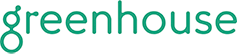
We’ve integrated GreenHouse.io into our Ingestion Settings where Account Managers can import employee data effortlessly.
Enhancements
Users can now view the connectivity status of each of their Social Media connections with a few less clicks.
- From the Profile and Settings pane, Users can expand the "Social Media Links" menu, and view any active, expired, or disconnected Social connections, and can quickly connect, where not already.
- View a quick description of each Social Site's role on Experience.com, from auto-post capabilities, to adding a link to drive traffic to pages.
Account Managers or Tier Managers that manage multiple regions can now re-assign the parent tier for branches within the hierarchy.
- This includes the ability to select multiple branches at once to be moved under a new region.
- When branches are re-assigned to a new parent tier, all Users and Reviews will be re-assigned to the new parent tier, as well.
For more information, read this article or contact Support with any questions.
In an effort to reduce Support tickets for out-dated/older requested Verification links that produce 404 errors, the same Verification link will be produced and sent to a user that has yet to verify their account, even if the Verification Link is pushed to the User's email multiple times, to avoid de-activating older requested links.
In an effort to strengthen Experience.com's stance on removing reviews, and in an additional attempt to minimize the number of reviews being flagged for removal, the Review Removal Policy will now be linked on the screen as a reminder for Users/Managers as they request review removal. .
MINOR Enhancements
Users, Tier Managers and Account Managers now have increased control over the email notification that are delivered to their inbox.
- Similar to the ability to disable email notifications upon each survey completion, the ability to disable email notifications when a review is responded to is now available.
- Email notification settings can be updated via "Profile and Settings" for a User and within "Edit Profile" in the hierarchy (for Managers).
- Users which receive a lot of reviews, or Managers which manage active accounts that Reply to many reviews may not require, or desire notifications each time a review receives a Reply. Disabling Reply-to-Review email notification only applies to the email address of the Experience.com Account whose setting is being updated, and does not disable the Reviewer from receiving an email when their review receives a reply.
For more information, please read this article for users and this article for managers. Contact Support with any additional questions.
The Survey Results Report has been updated to more accurately report the results of a Matrix Question within a campaign. Within the extra header column, see each Matrix question part, and the reviewers indicated response for each.
Account Managers may now remove Tier Manager roles.
- Previously requiring the assistance of the Experience.com Support Crew or an Experience.com Admin, Account Managers can now easily transition tier managers to new locations as they move User assignments, as well.
- Tier Manager assignments will still be made from the Settings Gear > User Assignments section, but now a black X will appear beside Tier Manager roles to delete/re-assign to managers that move tiers.
Adapting the XMP to suit both CX and EX customers, campaign emails have been re-named to the following:
- Campaign Email 1 (Initial Survey Request), Campaign Email 2-4 (Survey Reminder Emails 1-3), Survey Completed Email Version 1 (Survey Completed), Survey Completed Email Version 2 (Survey Completed- Unpleasant), Secondary Workflow- Follow up Email (Social Post Reminder), and Survey Retake Email remained the same.
The In-app Help icon, which provides quick links to Experience.com Status Page, Help Center and Customer Support has been updated to a small question mark logo in a grey circle.











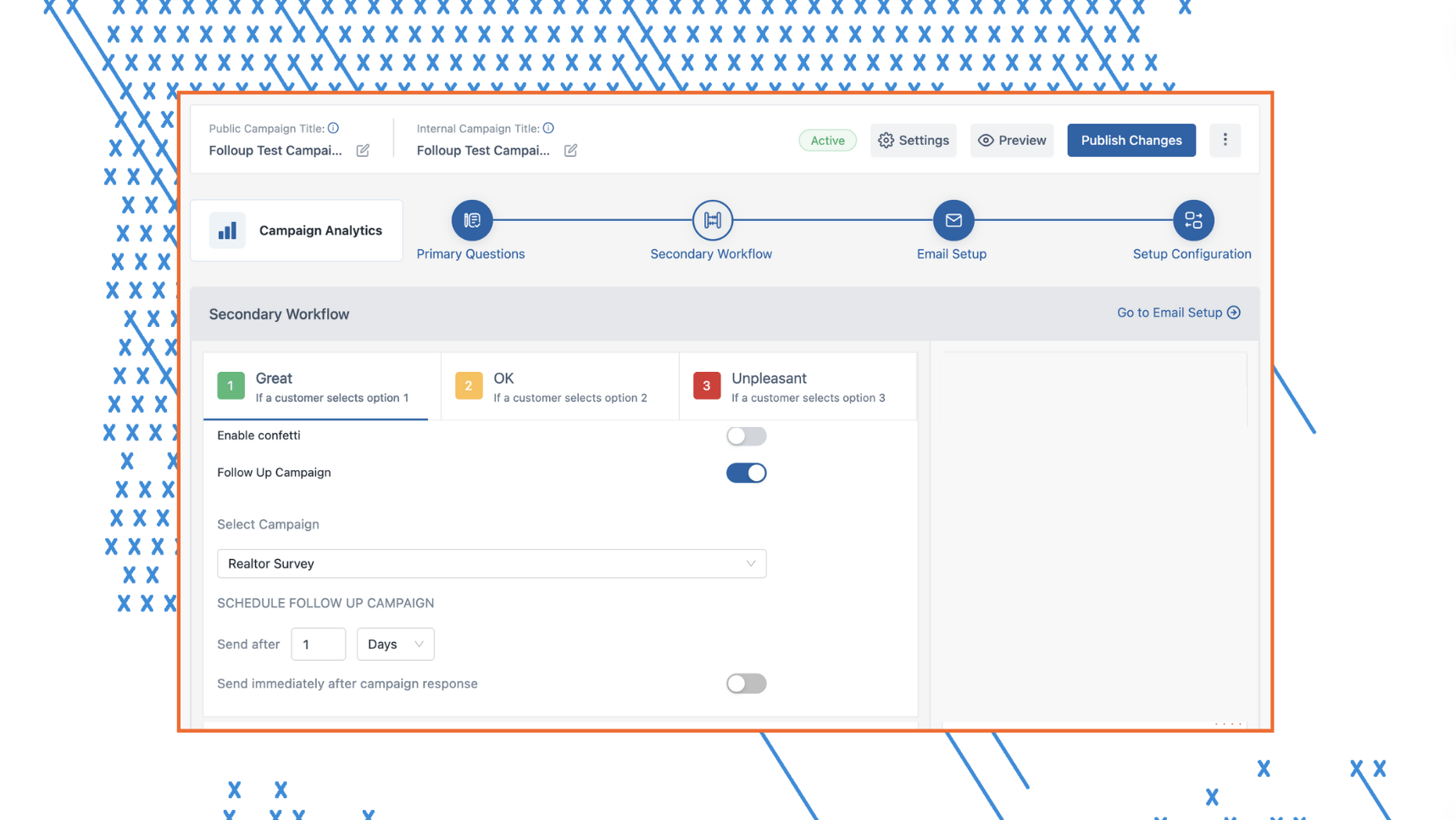

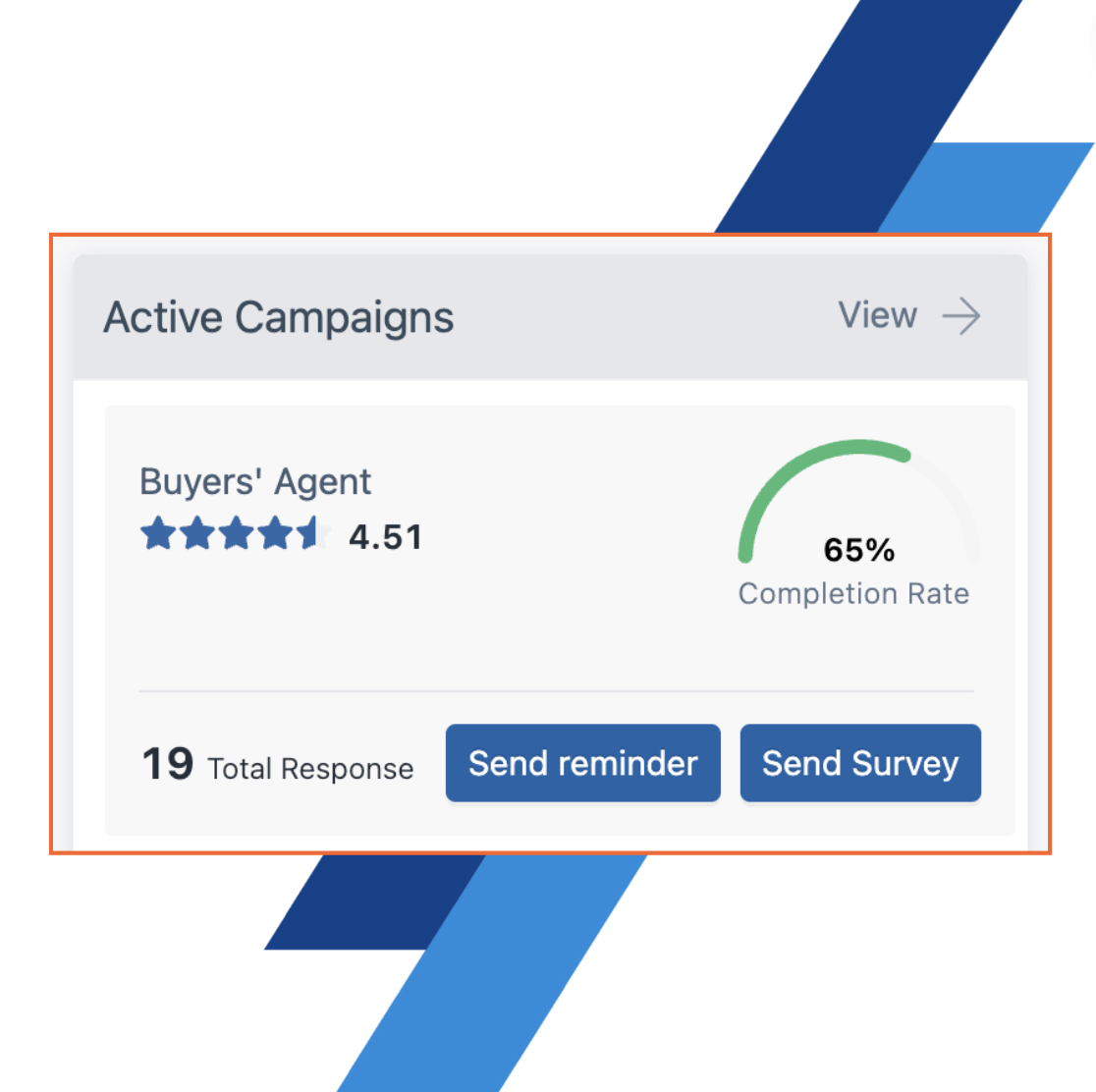
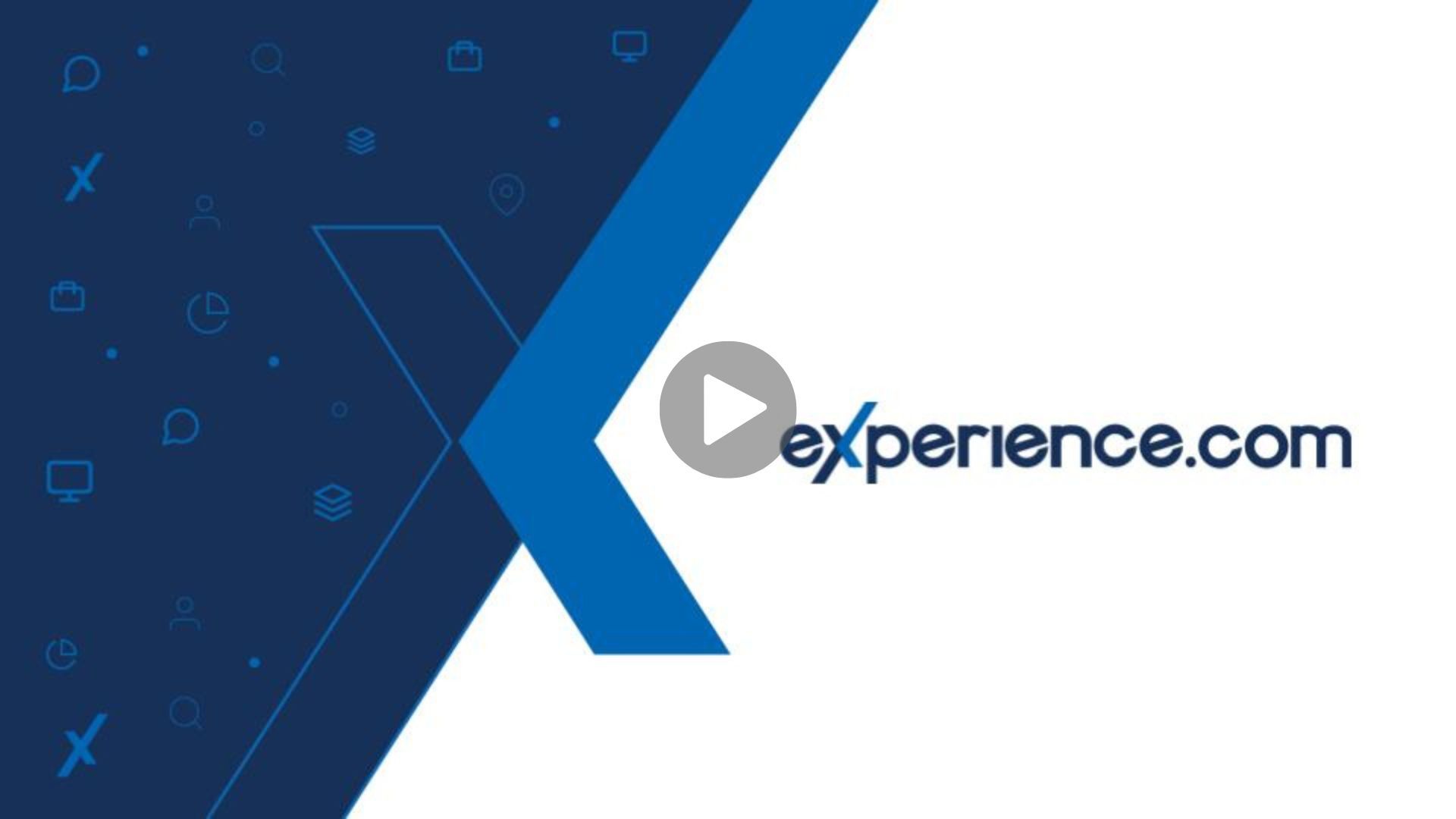
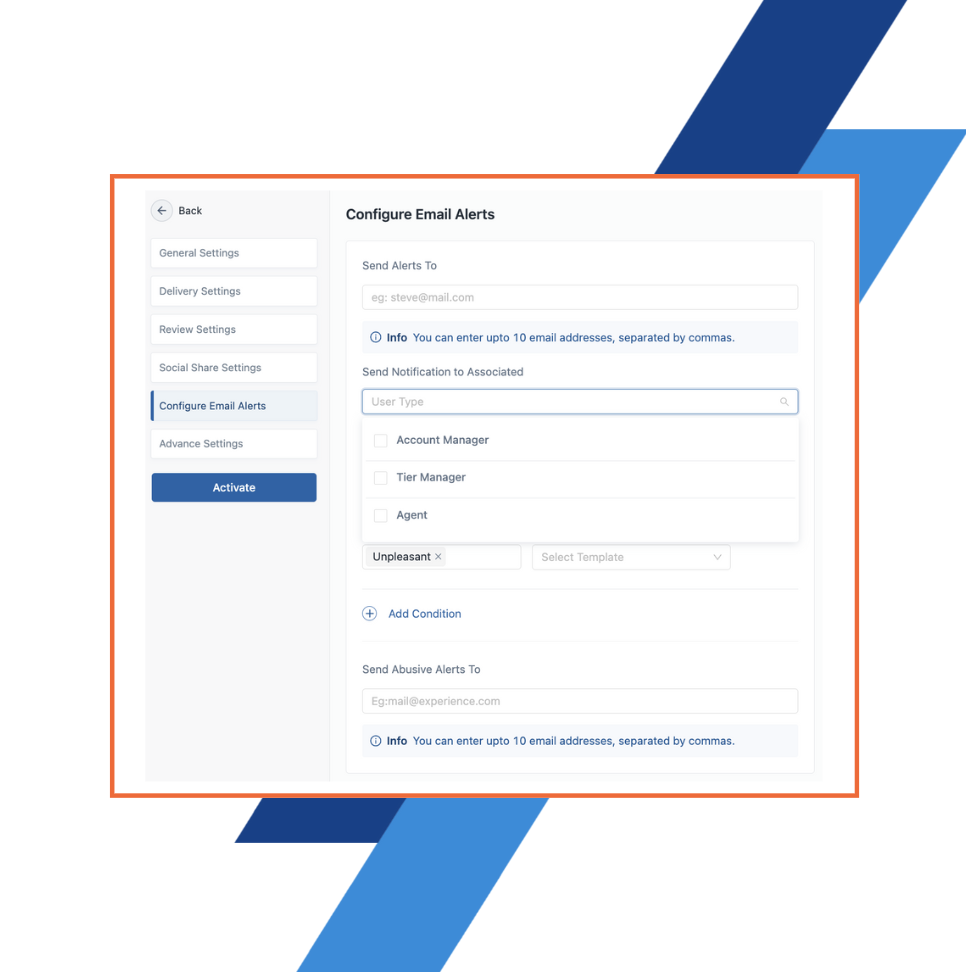



































.gif)

.gif)